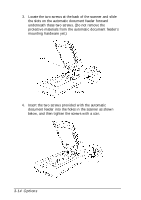Epson Expression 636 User Manual - Page 46
Using the Automatic Document Feeder, scanning, or for creating an image database.
 |
View all Epson Expression 636 manuals
Add to My Manuals
Save this manual to your list of manuals |
Page 46 highlights
3. Position the reflective document and close the transparency unit. To remove the reflective document mat, slide it up and out of the slots on the transparency unit. Using the Automatic Document Feeder The automatic document feeder allows you to automatically load multiple-page documents into the scanner. It is particularly useful for OCR (optical character recognition) scanning, or for creating an image database. 3-12 Options

3.
Position the reflective document and close the transparency
unit.
To remove the reflective document mat, slide it up and out of
the slots on the transparency unit.
Using the Automatic Document Feeder
The automatic document feeder allows you to automatically
load multiple-page documents into the scanner. It is
particularly useful for OCR (optical character recognition)
scanning, or for creating an image database.
3-12 Options