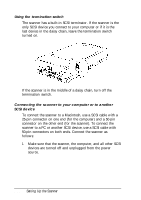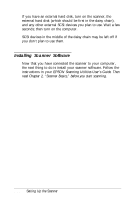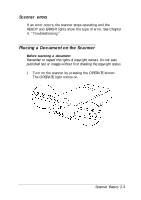Epson Expression 636 User Manual - Page 26
Lights and Buttons, OPERATE, READY, ERROR, RESET
 |
View all Epson Expression 636 manuals
Add to My Manuals
Save this manual to your list of manuals |
Page 26 highlights
Lights and Buttons The scanner has three indicator lights and two buttons. button OPERATE light (green) Comes on when the scanner is turned on. button READY light (green) Comes on when the scanner is ready to scan images. This light flashes during scanning. When an error occurs, this light and the ERROR light indicate the type of error. See the next page. ERROR light (red) Comes on when an error occurs. Along with the READY light, it indicates the type of error. OPERATE button Turns the scanner on and off. RESET button Resets the scanner after an error occurs. Pressing this button during scanning stops the scanner and may cause an error in the scanning software. 2-2 Scanner Basics

Lights and Buttons
The scanner has three indicator lights and two buttons.
button
button
OPERATE
Comes on
light (green)
when the scanner is turned on.
READY
light (green)
Comes on when the scanner is ready to scan images. This light
flashes during scanning. When an error occurs, this light and
the
ERROR
light indicate the type of error. See the next page.
ERROR
light (red)
Comes on when an error occurs. Along with the
READY
light, it
indicates the type of error.
OPERATE
button
Turns the scanner on and off.
RESET
button
Resets the scanner after an error occurs. Pressing this button
during scanning stops the scanner and may cause an error in
the scanning software.
2-2
Scanner Basics