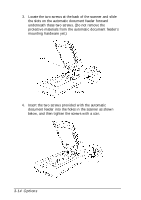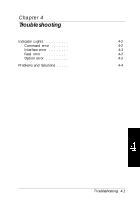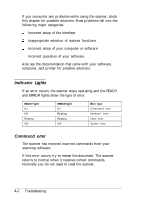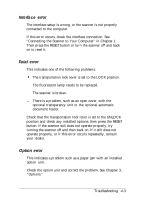Epson Expression 636 User Manual - Page 51
Paper jams, difficult to remove.
 |
View all Epson Expression 636 manuals
Add to My Manuals
Save this manual to your list of manuals |
Page 51 highlights
2. Insert the document stack into the automatic document feeder until it meets resistance. Documents are fed into the lower tray when scanning is finished. Paper jams If a paper jam occurs, first open the automatic document feeder's cover. Then pull forward on the jam-release lever and slowly pull the jammed paper out of the feeder mechanism. (Be careful not to pull too hard; the paper may tear, making it more difficult to remove.) After you remove the jammed paper, close the automatic document feeder cover and reset the scanner. Options 3-17

2.
Insert the document stack into the automatic document
feeder until it meets resistance.
Documents are fed into the lower tray when scanning is finished.
Paper jams
If a paper jam occurs, first open the automatic document
feeder’s cover. Then pull forward on the jam-release lever and
slowly pull the jammed paper out of the feeder mechanism. (Be
careful not to pull too hard; the paper may tear, making it more
difficult to remove.)
After you remove the jammed paper, close the automatic
document feeder cover and reset the scanner.
Options 3-17