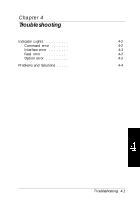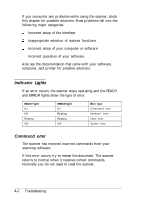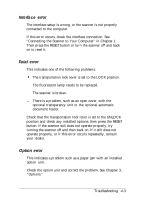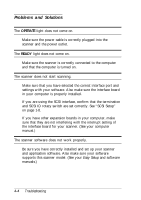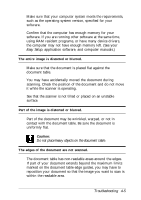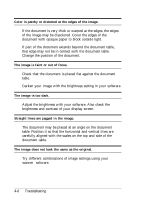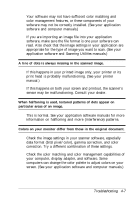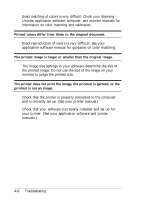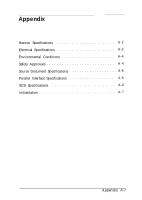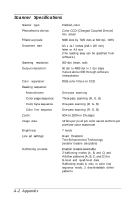Epson Expression 636 User Manual - Page 58
contact with the document table. Be sure the document is, Part of the document may be wrinkled, warped - drivers
 |
View all Epson Expression 636 manuals
Add to My Manuals
Save this manual to your list of manuals |
Page 58 highlights
Make sure that your computer system meets the requirements, such as the operating system version, specified for your software. Confirm that the computer has enough memory for your software. If you are running other software at the same time, using RAM resident programs, or have many device drivers, the computer may not have enough memory left. (See your Easy Setup, application software, and computer manuals.) The entire image is distorted or blurred. Make sure that the document is placed flat against the document table. You may have accidentally moved the document during scanning. Check the position of the document and do not move it while the scanner is operating. See that the scanner is not tilted or placed on an unstable surface. Part of the image is distorted or blurred. Part of the document may be wrinkled, warped, or not in contact with the document table. Be sure the document is uniformly flat. Caution: Do not place heavy objects on the document table. The edges of the document are not scanned. The document table has non-readable areas around the edges. If part of your document extends beyond the maximum limits marked on the document table edge guides, you may have to reposition your document so that the image you want to scan is within the readable area. Troubleshooting 4-5