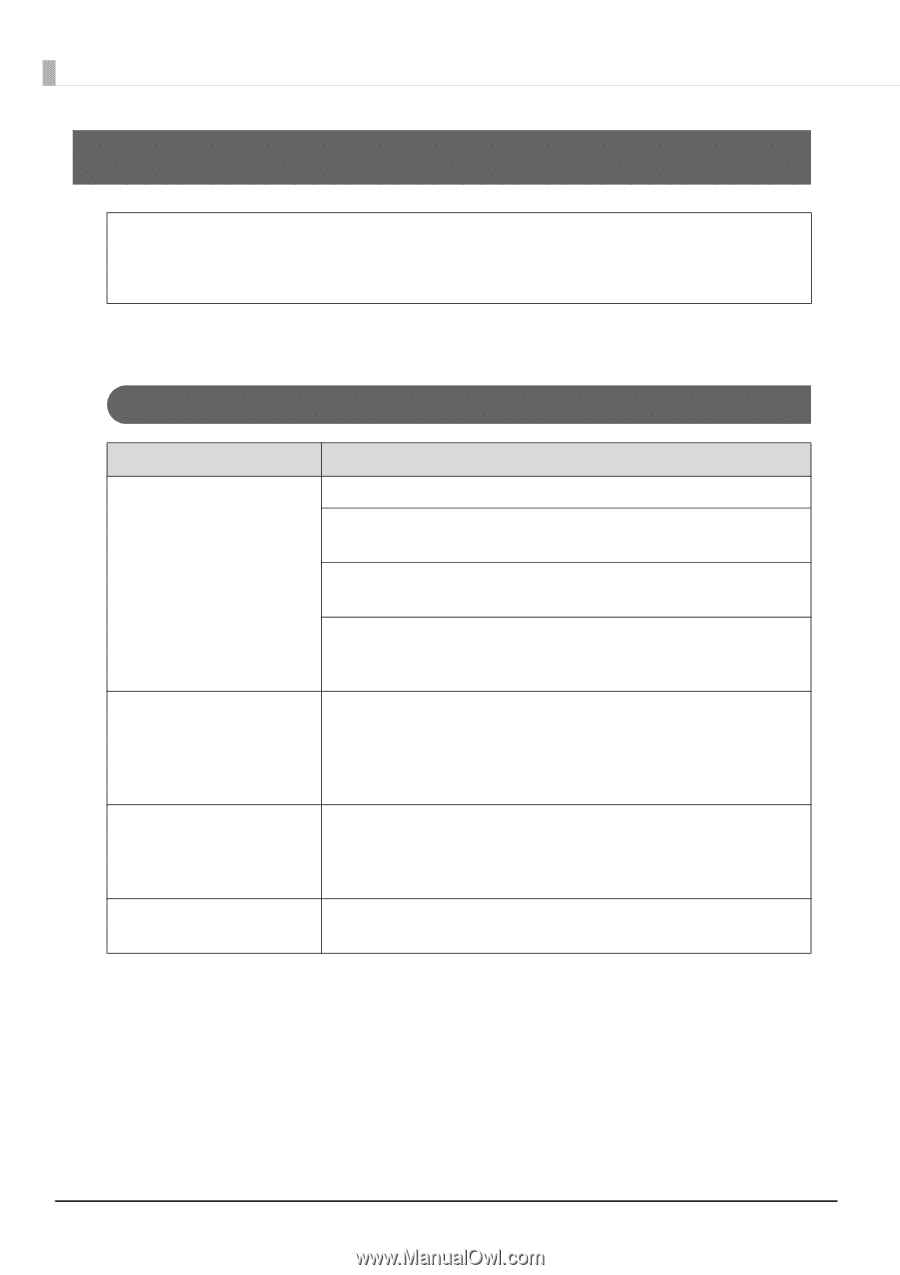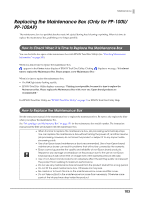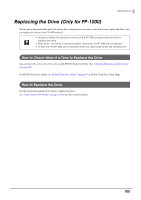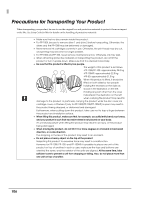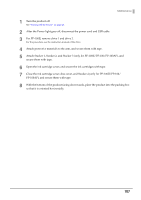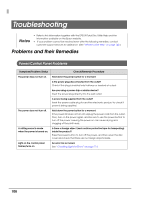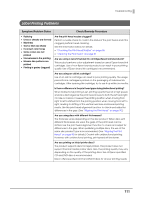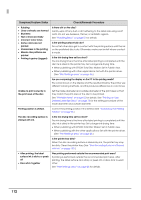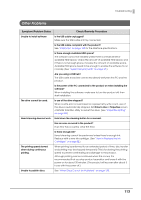Epson PP-100II Users Guide for Mac - Page 108
Troubleshooting, Problems and their Remedies, Power/Control Panel Problems
 |
View all Epson PP-100II manuals
Add to My Manuals
Save this manual to your list of manuals |
Page 108 highlights
Troubleshooting Notes • Refer to this information together with the EPSON Total Disc Utility Help and the information available on the Epson website. • If your problem cannot be resolved even after the following remedies, contact customer support services for assistance. (See "Where to Get Help" on page 142.) Problems and their Remedies Power/Control Panel Problems Symptom/Problem Status The power does not turn on. The power does not turn off. A rattling sound is made when the power is turned on. Light on the control panel flashes/turns on. Check/Remedy Procedure Hold down the power button for a moment. Is the power plug disconnected from the outlet? Check if the plug is inserted only half-way or inserted at a slant. Are you using a power strip or similar device? Insert the power plug directly into the wall outlet. Is power being supplied from the outlet? Insert the power cable plug for another electronic product to check if power is being supplied. Hold down the power button for a moment. If the power still does not turn off, unplug the power cord from the outlet. Then, turn on the power again, and be sure to use the power button to turn off the power. Leaving the power on can cause drying and clogging of the print head. Is there a foreign object (such as blue protective tape for transporting) inside the product? Press the power button to turn off the power, and then open the disc cover and check that there are no foreign objects inside. An error has occurred. See "Checking Lights for Errors" on page 114. 108