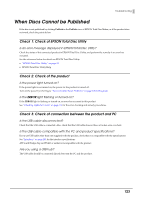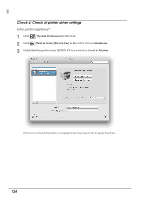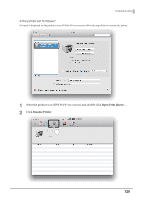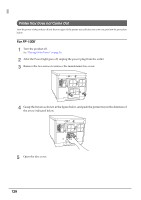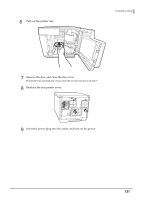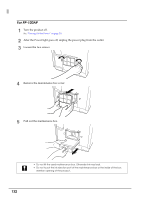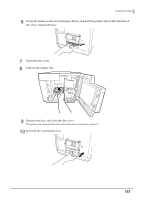Epson PP-100II Users Guide for Mac - Page 128
Printer Tray Does not Come Out, For PP-100II
 |
View all Epson PP-100II manuals
Add to My Manuals
Save this manual to your list of manuals |
Page 128 highlights
Printer Tray Does not Come Out Turn the power of the product off and then on again. If the printer tray still does not come out, perform the procedure below. For PP-100II 1 Turn the product off. See "Turning Off the Power" on page 20. 2 After the Power light goes off, unplug the power plug from the outlet. 3 Remove the two screws to remove the maintenance box cover. 4 Grasp the fixture as shown in the figure below, and push the printer tray in the direction of the arrow indicated below. 5 Open the disc cover. 128
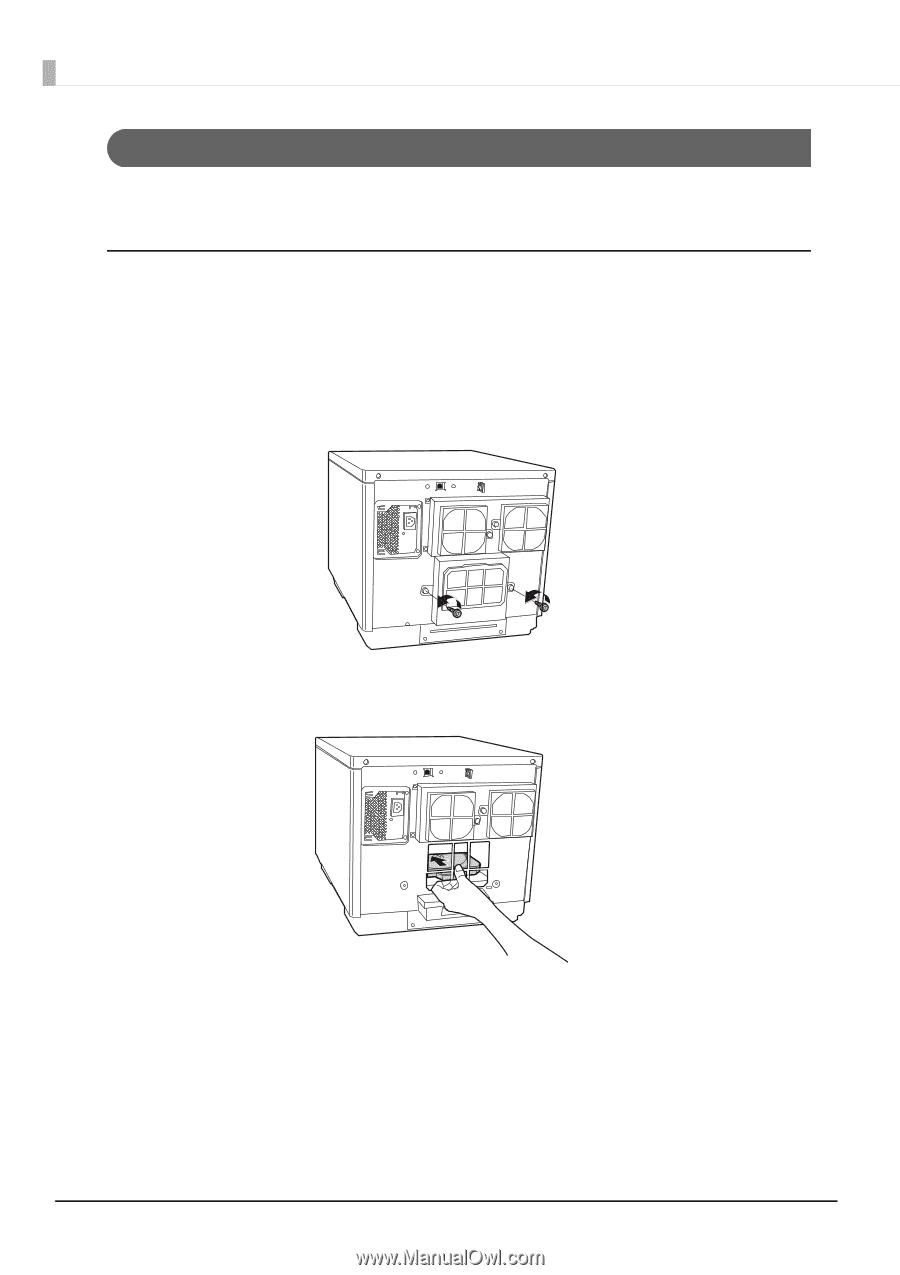
128
Printer Tray Does not Come Out
Turn the power of the product off and then on again. If the printer tray still does not come out, perform the procedure
below.
For PP-100II
1
Turn the product off.
See
“Turning Off the Power” on page 20
.
2
After the Power light goes off, unplug the power plug from the outlet.
3
Remove the two screws to remove the maintenance box cover.
4
Grasp the fixture as shown in the figure below, and push the printer tray in the direction of
the arrow indicated below.
5
Open the disc cover.