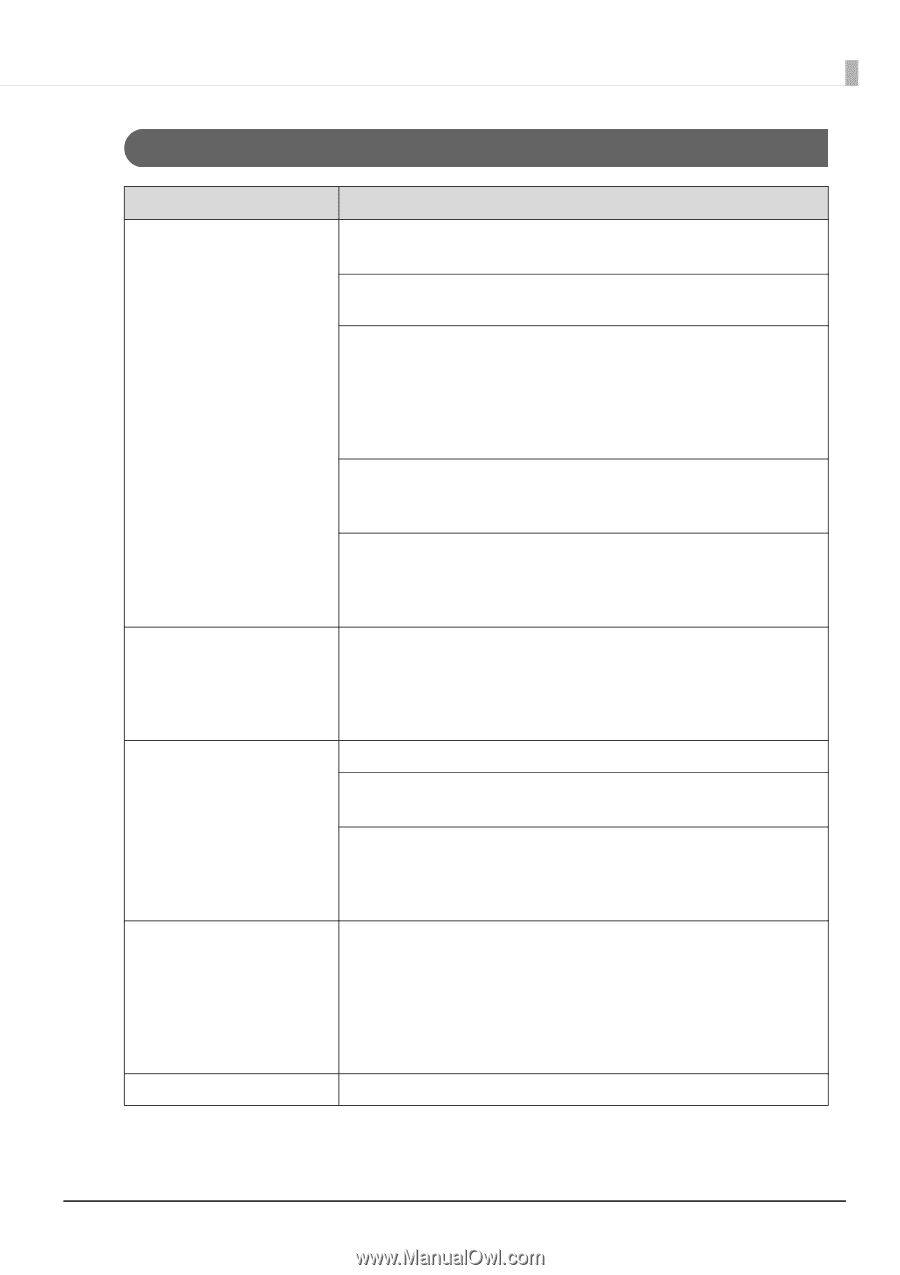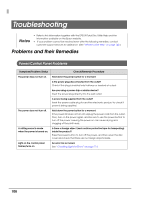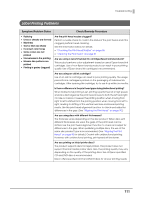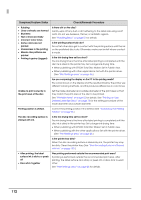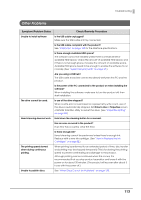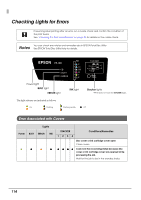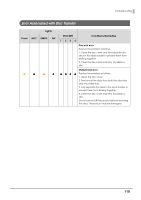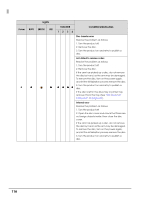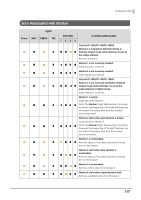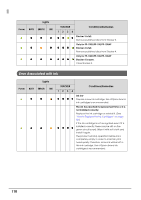Epson PP-100II Users Guide for Mac - Page 113
Other Problems, When Discs Cannot be Published
 |
View all Epson PP-100II manuals
Add to My Manuals
Save this manual to your list of manuals |
Page 113 highlights
Troubleshooting Other Problems Symptom/Problem Status Check/Remedy Procedure Unable to install software Is the USB cable unplugged? Make sure the USB cable is firmly connected. Is the USB cable compliant with the product? See "Interfaces" on page 149 for the interface specifications. Is there enough available HDD space? The software cannot be installed unless there is at least 25 GB of available HDD space. Check the amount of available HDD space, and if there is not enough space, increase the amount of available space. Available HDD space needs to be enough to enable the software to run normally. (See "System Requirements" on page 27.) Are you using a USB hub? The USB cable should be connected directly between the PC and the product. Is the power of the PC connected to the product on when installing the software? When installing the software, make sure to turn the product off; then start installation. The drive cannot be used. Is use of the drive stopped? When a write error occurs based on a preset retry write count, use of the drive is automatically stopped. Set Drive to Use in Properties screen of EPSON Total Disc Utility to restart the drive. (See "Properties Setting" on page 28.) Head cleaning does not work. Hold down the cleaning button for a moment. Has an error occurred in the product? If an error has occurred, clear the error. Is there enough ink? Head cleaning cannot be performed unless there is enough ink. Replace with a new ink cartridge. (See "How to Replace the Ink Cartridges" on page 82.) The printing speed slowed down during continuous printing. When printing is performed for an extended period of time, disc transfer and printing may be stopped temporarily. This is for slowing the printing speed to prevent overheating and damage to the product. Although printing can be continued when this occurs, it is recommended that you stop product operation and leave it with the power on for about 30 minutes. (The product will recover after about 3 hours with the power off.) Unable to publish discs. See "When Discs Cannot be Published" on page 123. 113