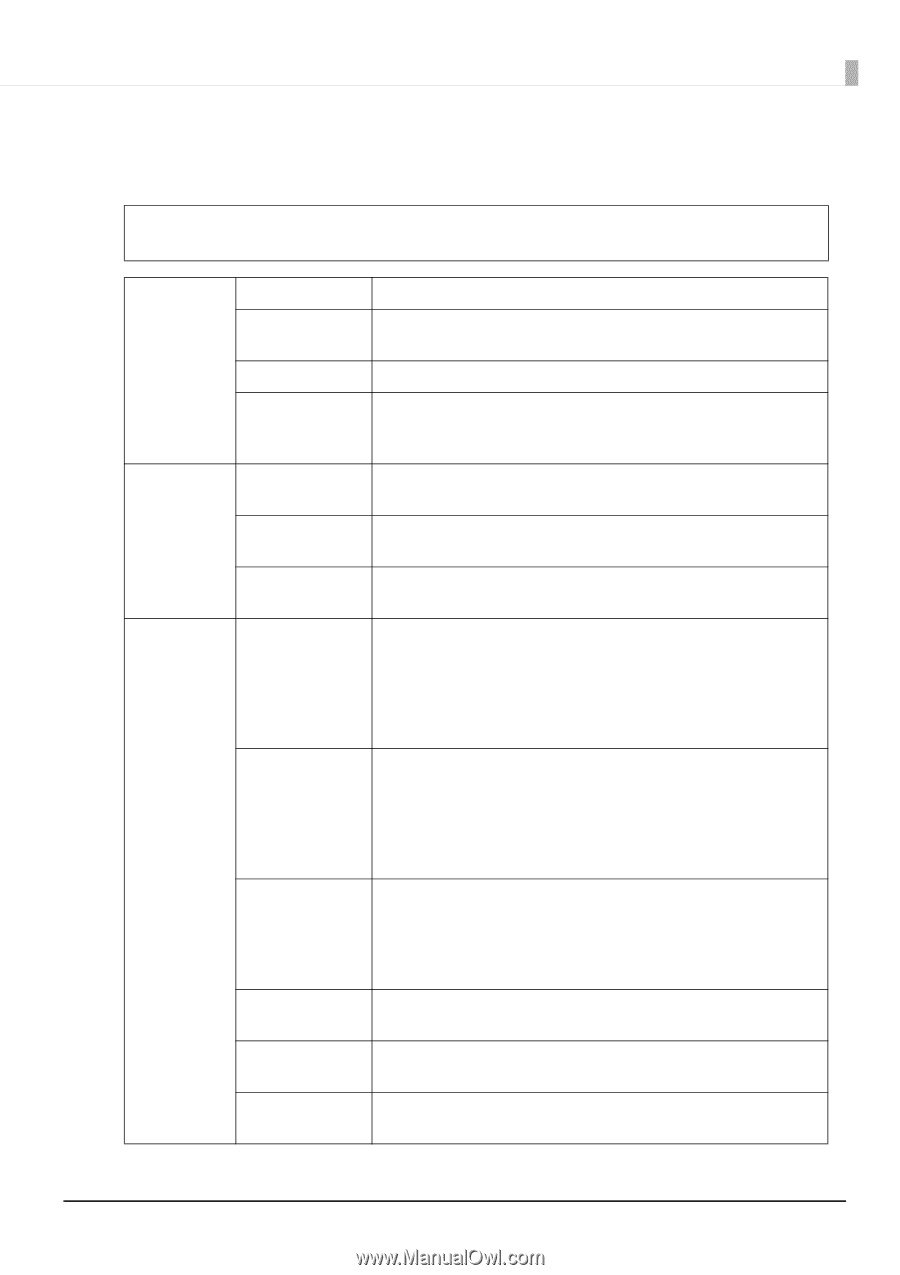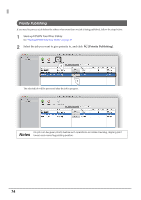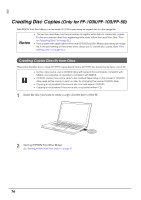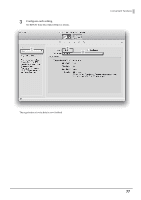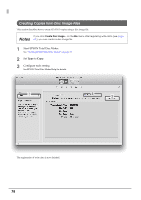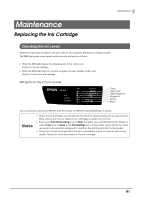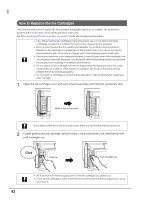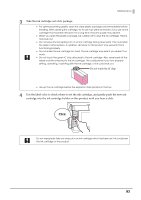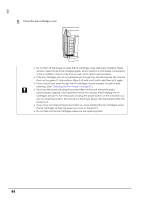Epson PP-100II Users Guide for Mac - Page 79
Adjusting Print Colors
 |
View all Epson PP-100II manuals
Add to My Manuals
Save this manual to your list of manuals |
Page 79 highlights
Convenient Features Adjusting Print Colors This section describes how to adjust the colors of print data. If you wish, you can make color adjustments at the time of printing without making color Notes adjustments to the actual data. Mode Gamma Adjustments Photo-realistic Vivid EPSON Standard Adobe RGB 1.5 1.8 2.2 Brightness Contrast Saturation Cyan Magenta Yellow Uses the standard color correction of the printer driver for printing. Performs color processing to increase color saturation to strengthen the intensity of colors. Performs color processing to obtain the standard colors of Epson. Performs color processing with Adobe RGB for wider color space. Select this option when, for example, printing print data that includes Adobe RGB color space information. Produces a softer image than one printed using a gamma value of 1.8. Produces a print with more depth and crispness than one printed using a gamma value of 1.5. Use this value for normal printing. Use this value when printing to match color with a device that uses sRGB. Allows you to use a slider to adjust the overall brightness of an image. With 0 as the standard, you can adjust the brightness from 25% to + 25%. Moving the slider in the negative direction (-) makes the image darker, and moving the slider in the positive direction (+) makes the image brighter. This is useful for images that are too dark or too light overall. Allows you to use a slider to adjust the contrast between light and dark in an image. With 0 as the standard, you can adjust the contrast from - 25% to + 25%. When you increase the contrast, the bright areas become brighter and the dark areas become darker. Conversely, if you decrease the contrast, the difference between light and dark in the image decreases. Allows you to use a slider to adjust the saturation (vividness of the colors) of an image. With 0 as the standard, you can adjust the brightness from - 25% to + 25%. When you increase the saturation, the colors become stronger. When you decrease the saturation, colors are lost and the image becomes colorless and close to gray. - setting: Strengthens red. + setting: Strengthens cyan. - setting: Strengthens green. + setting: Strengthens magenta. - setting: Strengthens blue. + setting: Strengthens yellow. 79