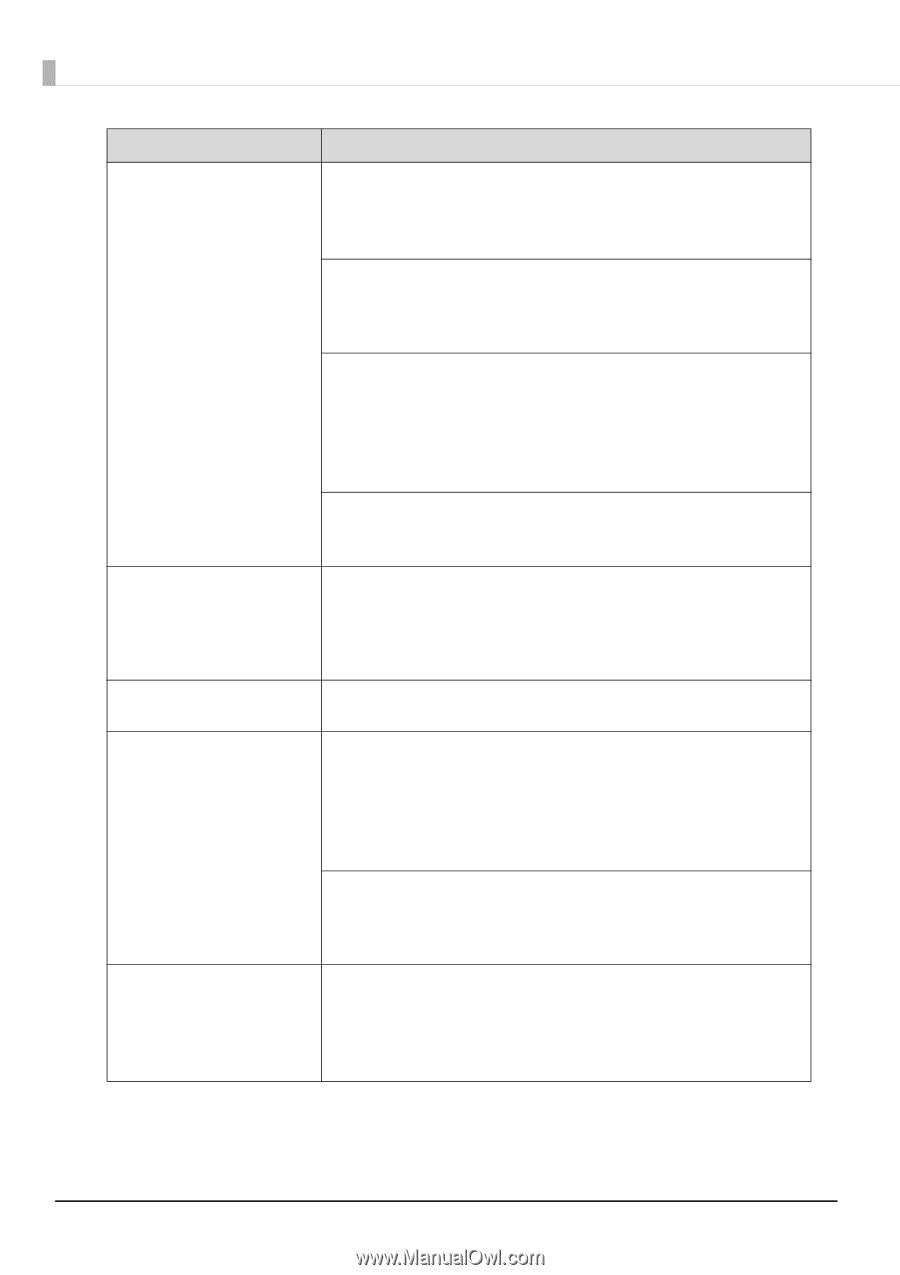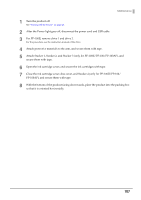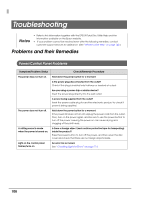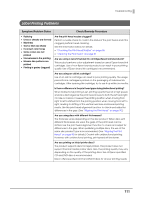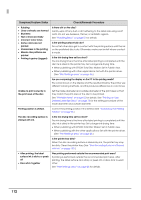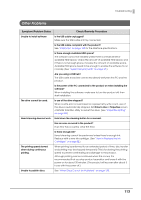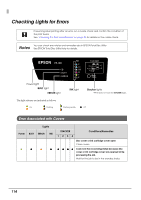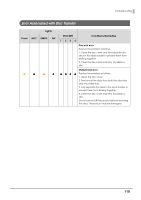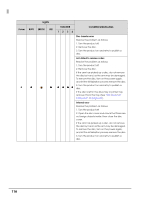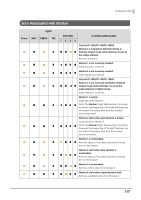Epson PP-100II Users Guide for Mac - Page 112
Symptom/Problem Status, Check/Remedy Procedure
 |
View all Epson PP-100II manuals
Add to My Manuals
Save this manual to your list of manuals |
Page 112 highlights
Symptom/Problem Status Check/Remedy Procedure • Rubbing • Lines or streaks are formed • Blurriness • Text or lines are shaky • Incorrect color tones • Some colors are not printed • Unevenness in the printing • Mosaic-like patterns are printed • Printing is grainy (jagged) Is there dirt on the disc? Gently wipe off any dust or dirt adhering to the label side using a soft cloth. Do not use benzene, thinner, or antistatic agents. See "Handling Discs" on page 51 for details. Is the printing surface fully dry? Do not let other discs get in contact with the printing surface until the ink on the published disc is dry. Otherwise, marks can be left where contact is made. Is the ink drying time set too short? The ink drying time is the time after label printing is completed until the disc ink is dried in the printer tray. Set a longer ink drying time. • When publishing with EPSON Total Disc Maker: Set in Publish view. • When publishing with other applications: Set with the printer driver. (See "Print Settings area" on page 46.) Are you comparing the display on the PC to the printing results? The colors shown on the display and the results printed by the printer use different coloring methods, and this produces differences in color tones. Unable to print correctly in the print area of the disc. Set the inside diameter and outside diameter of the print area so that they match the print area of the disc to be printed. See "Printable Area" on page 53 for details. See "Printing on User Defined Label Size Discs" on page 75 for the setting procedure of the inside diameter and outside diameter. Printing position is shifted. Correct the printing position if it is shifted. (See "Correcting the Printing Position" on page 93.) The disc recording surface is stained with ink. Is the ink drying time set too short? The ink drying time is the time after label printing is completed until the disc ink is dried in the printer tray. Set a longer ink drying time. • When publishing with EPSON Total Disc Maker: Set in Publish view. • When publishing with the other applications: Set with the printer driver. (See "Print Settings area" on page 46.) Is the printer tray dirty? When the disc recording surface is stained by ink, the printer tray may be dirty. Clean the printer tray. (See "Disc Recording Surface is Stained with Ink" on page 135.) • After printing, the label surface ink is sticky or peels off • Discs stick together Was printing performed outside the recommended print area? If printing is performed outside the recommended print area, after printing, the label surface ink is sticky or peels off, or discs stick to each other. See "Print Settings area" on page 46 for details. 112