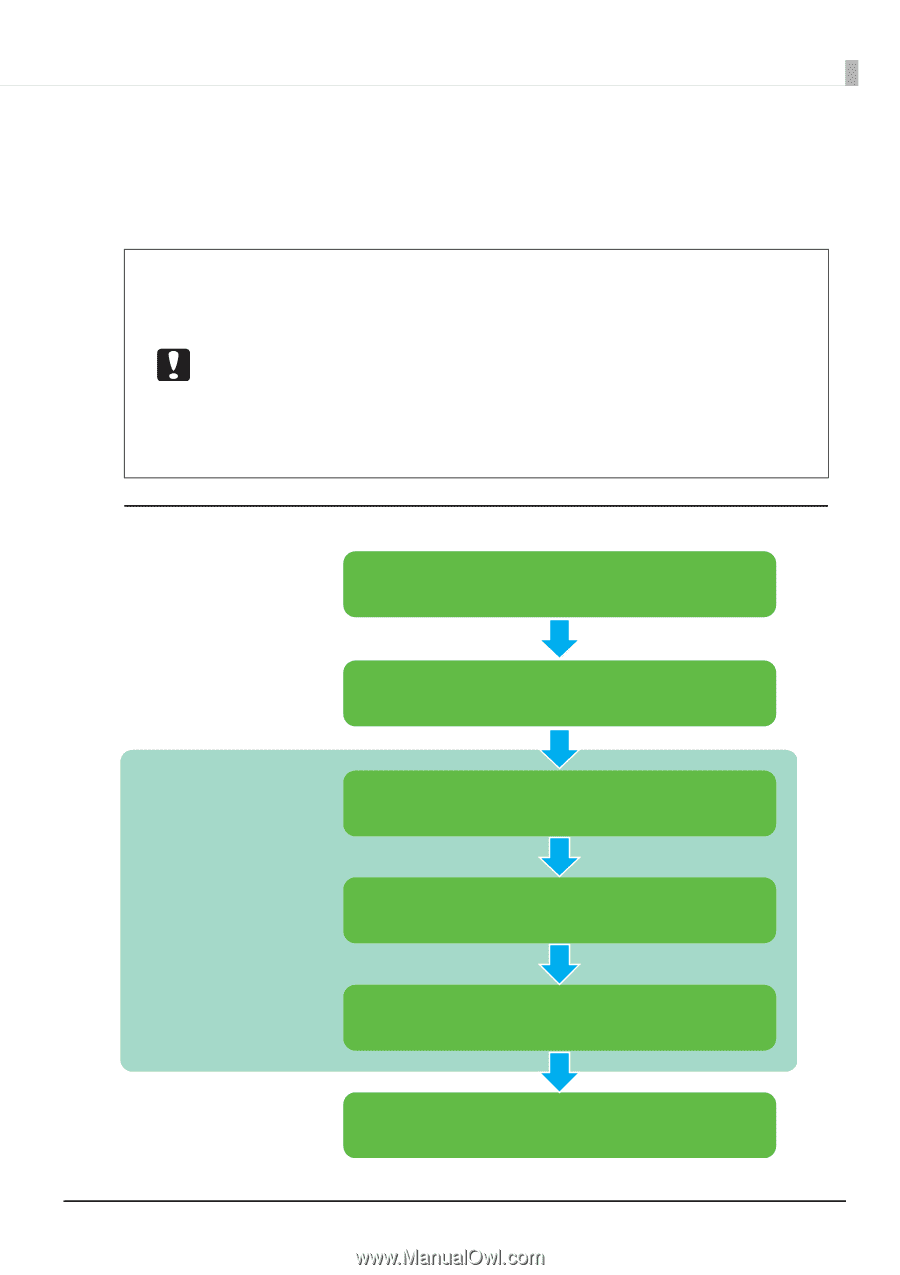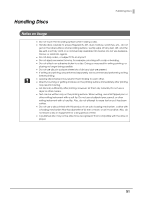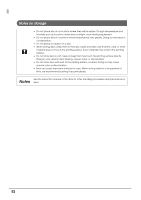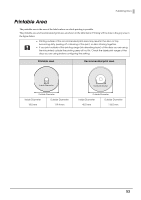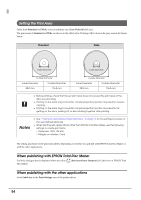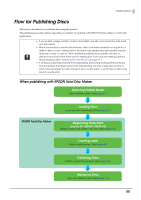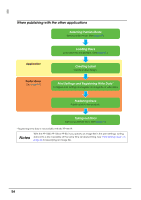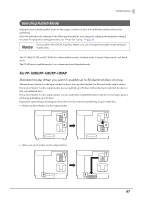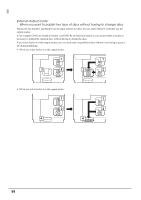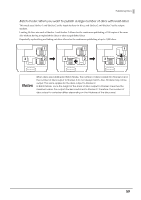Epson PP-100II Users Guide for Mac - Page 55
Flow for Publishing Discs, When publishing with EPSON Total Disc Maker
 |
View all Epson PP-100II manuals
Add to My Manuals
Save this manual to your list of manuals |
Page 55 highlights
Publishing Discs Flow for Publishing Discs This section describes how to publish discs using the product. The publishing procedure differs, depending on whether you publish with EPSON Total Disc Maker or with other applications. • If you publish a large number of discs, first publish one disc and check the write result and print result. • When the product is used for the first time, after it has been stored for a long time, or after an error occurs, missing dots or ink stains may appear and print quality may be reduced on rare occasions. When publishing multiple discs, publish one disc in advance and check that there are no missing dots. If any dots are missing, perform head cleaning. (See "Cleaning the Print Head" on page 87.) • If writing and printing are performed separately, performing writing before printing is recommended. If writing is performed after printing, ink may cause discs to stick to each other and result in a disc transport error, or dirt, stains, or scratches on discs may result in a write error. When publishing with EPSON Total Disc Maker Selecting Publish Mode Select publish mode. (See page 57.) Loading Discs Load discs into the product. (See page 61.) EPSON Total Disc Maker Registering Write Data (only for PP-100II/PP-100/PP-50) Register data to be written onto discs. (See page 63.) Creating Label Create a label design. (See page 65.) Publishing Discs Publish a job to the product. (See page 66.) Taking out Discs Take out published discs. (See page 71.) 55