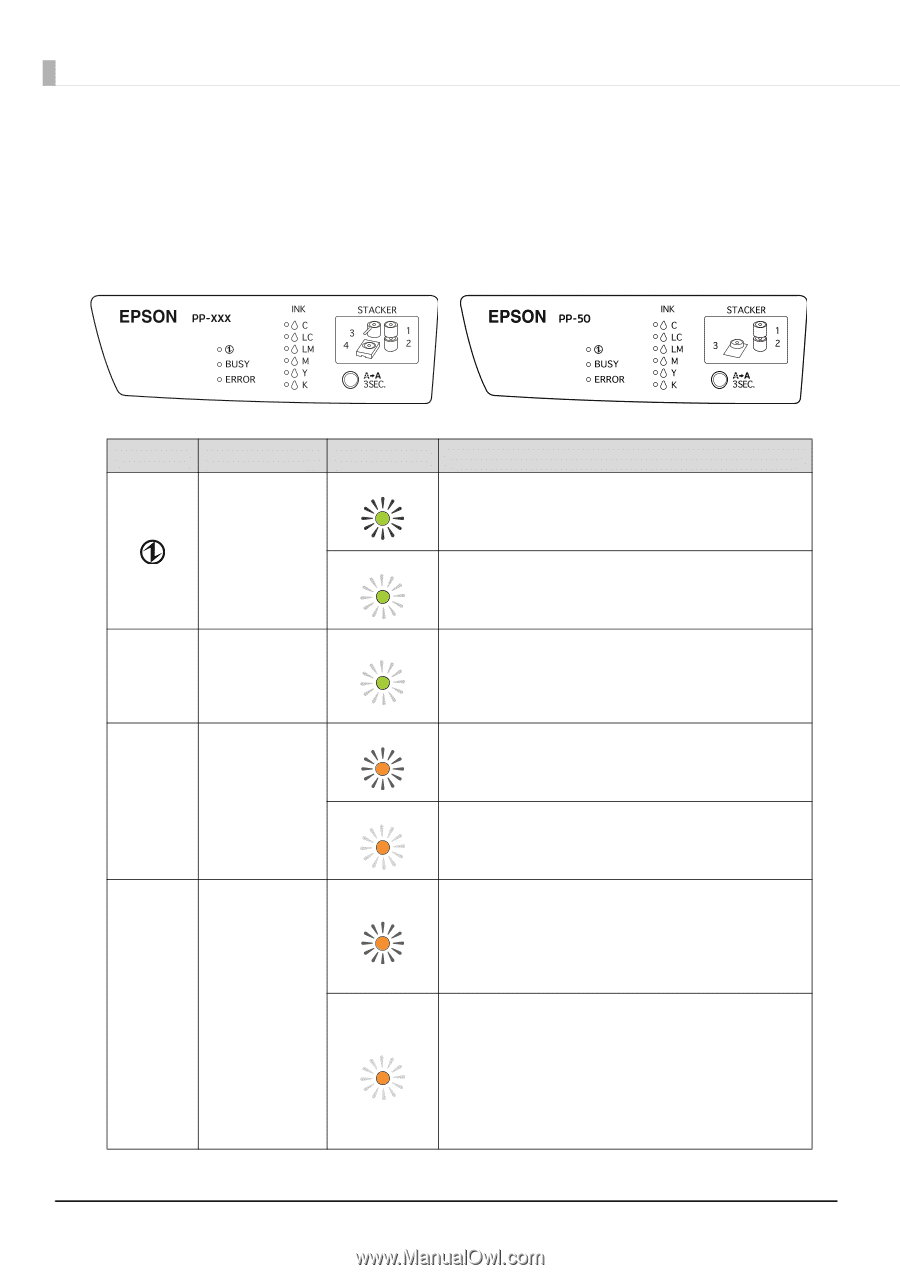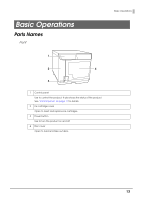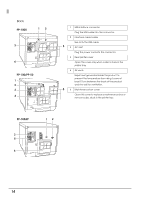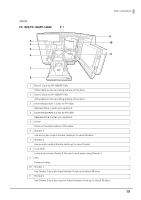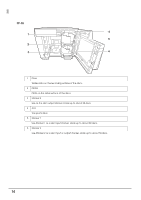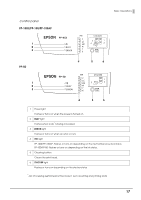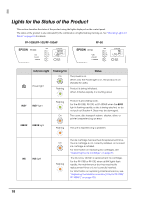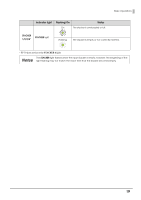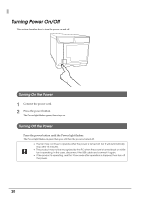Epson PP-100II Users Guide for Mac - Page 18
Lights for the Status of the Product
 |
View all Epson PP-100II manuals
Add to My Manuals
Save this manual to your list of manuals |
Page 18 highlights
Lights for the Status of the Product This section describes the status of the product using the lights displayed on the control panel. The status of the product is also indicated by the combination of lights flashing/turning on. See "Checking Lights for Errors" on page 114 for details. PP-100II/PP-100/PP-100AP PP-50 Indicator light Power light Flashing/On Status On The power is on. When only the Power light is on, the product is on standby for data. Flashing Product is being initialized. When it flashes rapidly, it is shutting down BUSY BUSY light ERROR ERROR light Flashing On Product is processing a job. For the PP-100II, PP-100, or PP-100AP, when the BUSY light is flashing rapidly, a disc is being ejected, so do not pull out Stacker 4. Discs may be damaged. The cover, disc transport system, stacker, drive, or printer is experiencing an error. Flashing The unit is experiencing a problem. INK INK light On Flashing The ink cartridge has reached its replacement time, the ink cartridge is not correctly installed, or incorrect ink cartridge is installed. For information on replacing ink cartridges, see "Replacing the Ink Cartridge" on page 81. The ink is low. Obtain a replacement ink cartridge. For the PP-100II or PP-100, when all INK lights flash rapidly, the maintenance box has reached its replacement time or is not correctly inserted. For information on replacing maintenance box, see "Replacing the Maintenance Box (Only for PP-100II/ PP-100AP)" on page 103. 18