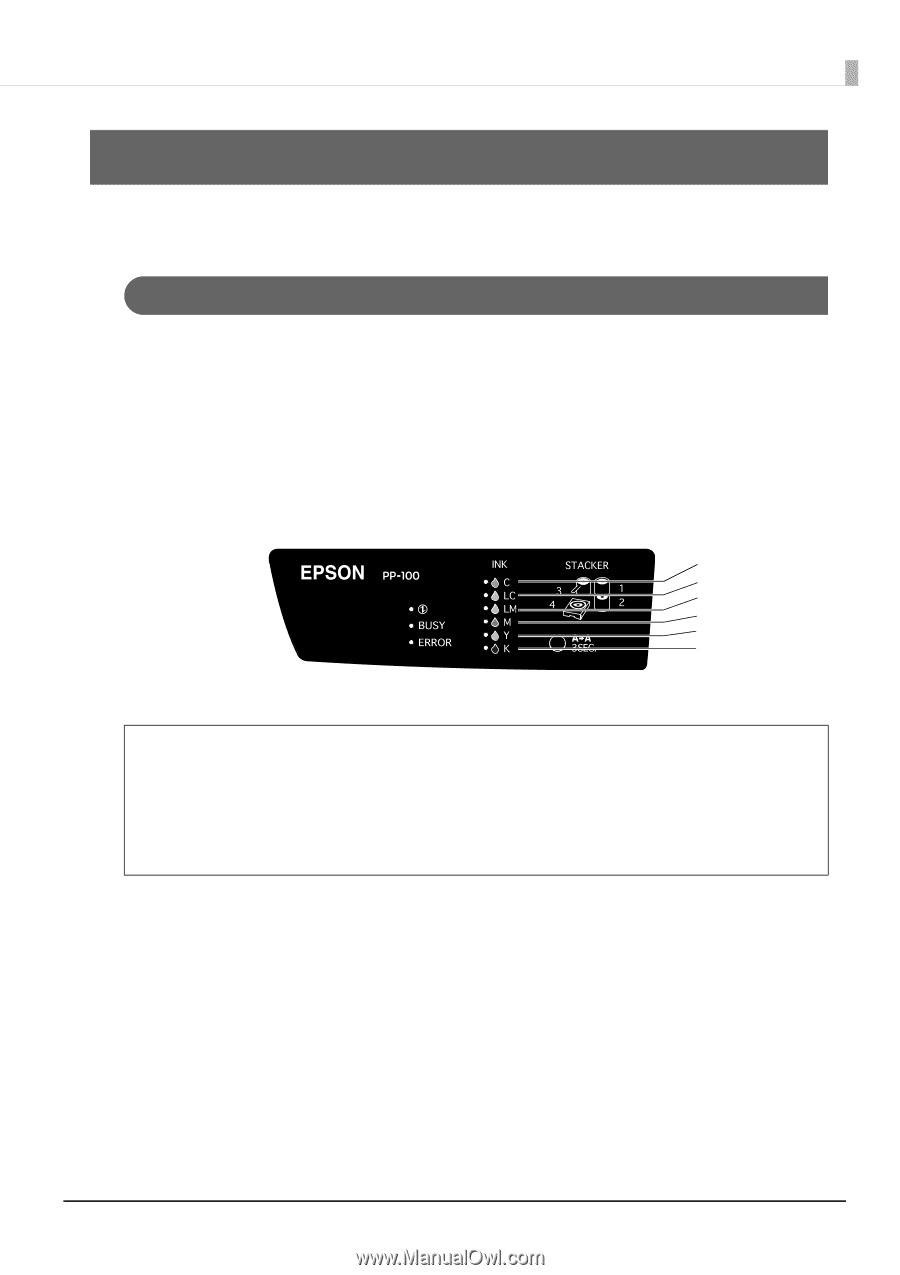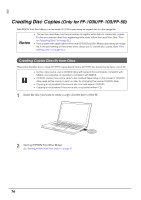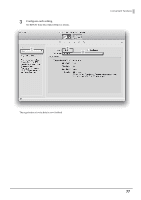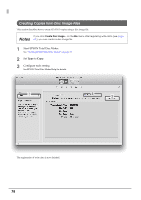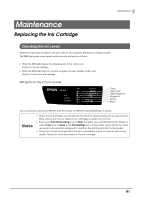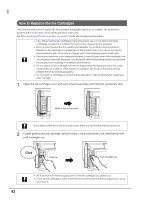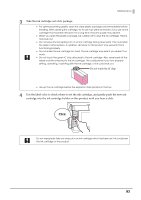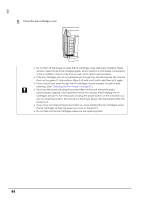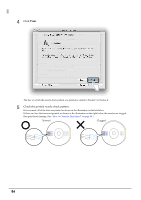Epson PP-100II Users Guide for Mac - Page 81
Maintenance, Replacing the Ink Cartridge, Checking the Ink Levels
 |
View all Epson PP-100II manuals
Add to My Manuals
Save this manual to your list of manuals |
Page 81 highlights
Maintenance Maintenance Replacing the Ink Cartridge Checking the Ink Levels When it becomes time to replace even one of the six ink cartridges, printing is no longer possible. The INK light on the control panel notifies you the ink levels as follows. • When the INK light flashes, the remaining ink of that color is low. Prepare a new ink cartridge. • When the INK light turns on, it is time to replace the ink cartridge of that color. Replace it with a new ink cartridge. INK lights on the Control panel Cyan Light Cyan Light Magenta Magenta Yellow Black You can check the ink levels in EPSON Total Disc Utility. See EPSON Total Utility Help for details. Notes • When the ink cartridges are installed for the first time (during setup), ink is consumed for filling, and so the time to replace the cartridges is earlier than normal. • Even when Print Mode Setting is set to Black in Publish view of EPSON Total Disc Maker or when Color is set to Black in the Print Settings area of the printer driver, all the ink colors are used in an operation designed to maintain the printing and print head quality. • The product stops running before the ink is completely empty to maintain print head quality. Therefore, some ink remains in the ink cartridge. 81