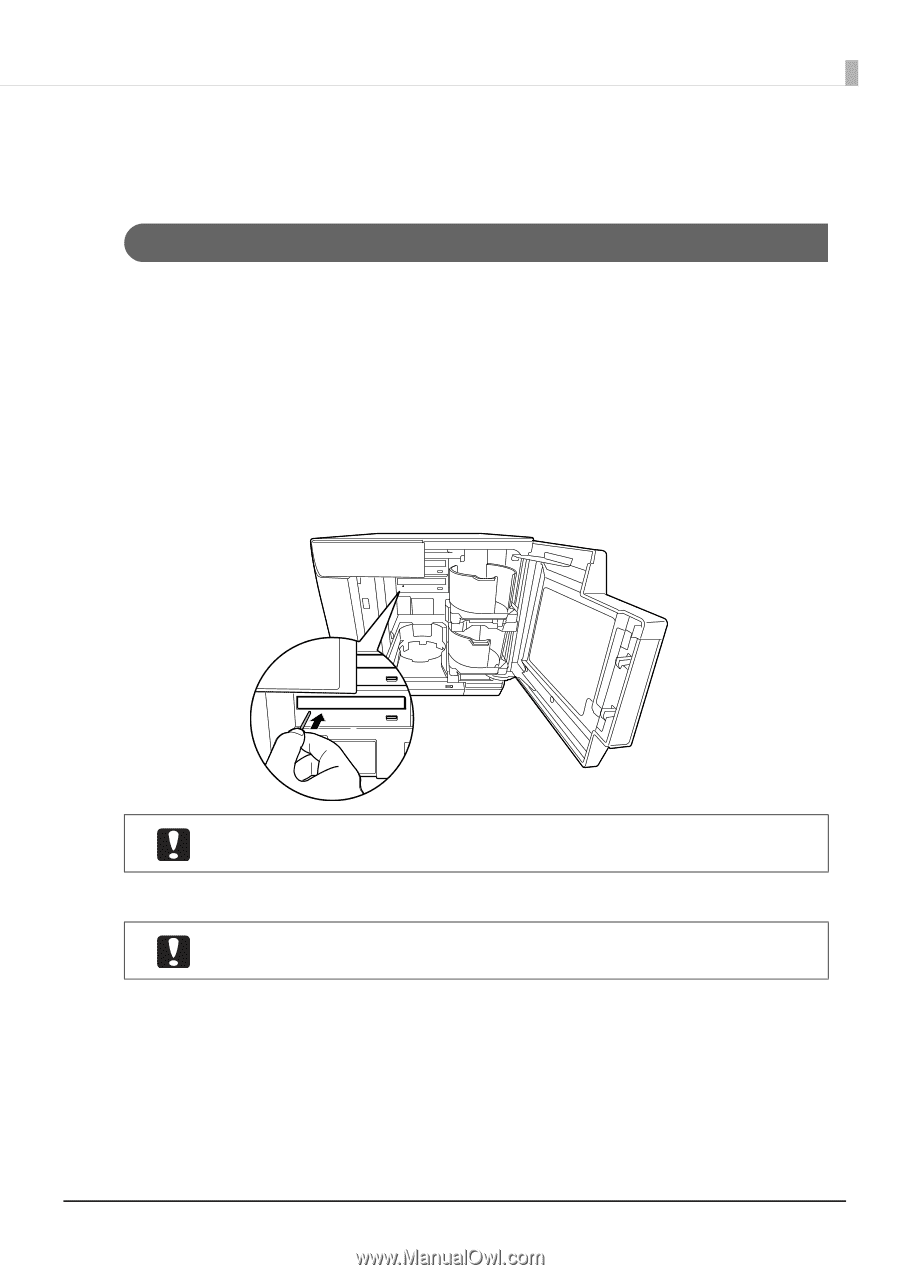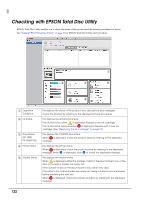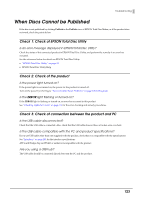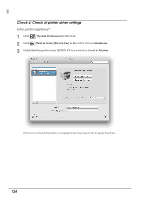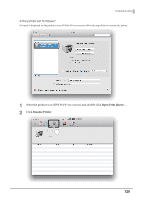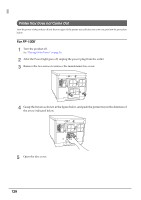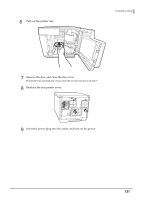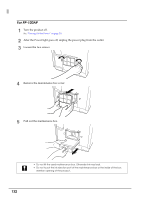Epson PP-100II Users Guide for Mac - Page 127
Disc Does not Come Out, Drive Tray Does not Come Out (Only for PP-100II/PP-100/PP-50)
 |
View all Epson PP-100II manuals
Add to My Manuals
Save this manual to your list of manuals |
Page 127 highlights
Troubleshooting Disc Does not Come Out Perform the procedure below if the disc cannot be ejected because the drive tray or printer tray does not come out. Drive Tray Does not Come Out (Only for PP-100II/PP-100/PP-50) Turn the power of the product off and then on again. If the drive tray still does not come out, perform the procedure below. 1 Turn the product off. See "Turning Off the Power" on page 20. 2 After the Power light goes off, unplug the power plug from the outlet. 3 Wait about one minute until the disc stops rotating, and then open the disc cover. 4 Insert a hard pin into the eject hole of the drive to open the tray. When inserting the pin into the eject hole, be sure that the power of the product is off. 5 Pull out the disc, and gently push in the drive tray to close. The product can be damaged if you leave the drive tray open when turning on the power of the product. Be sure to always close the drive tray. 6 Close the disc cover. 7 Insert the power plug into the outlet, and turn on the power. 127