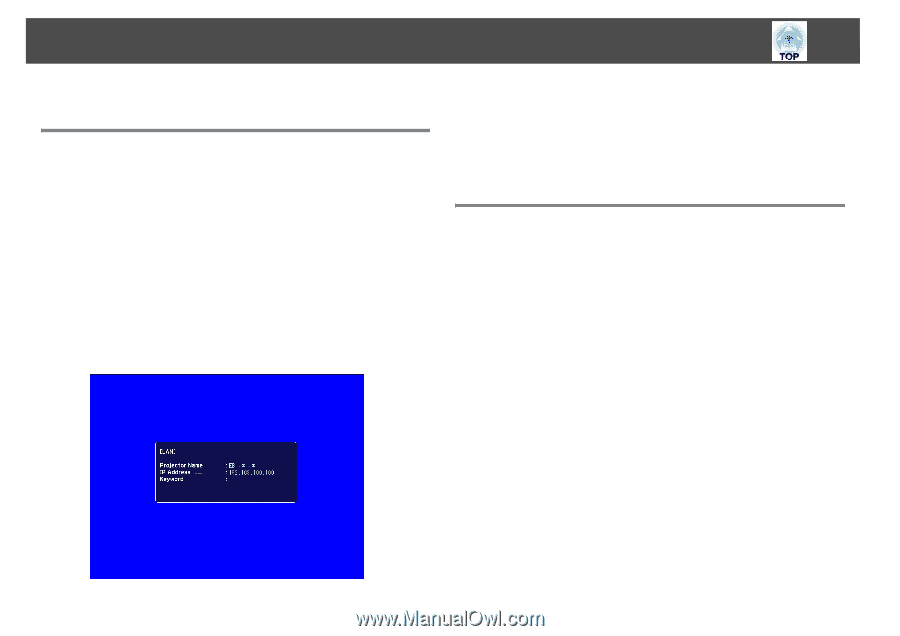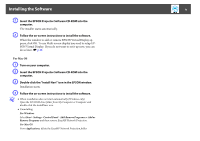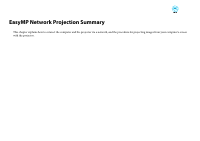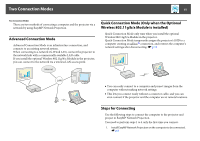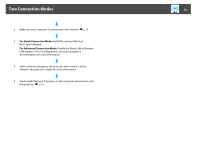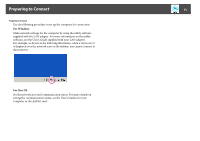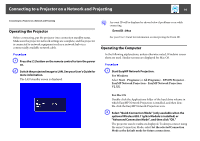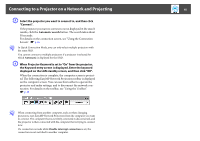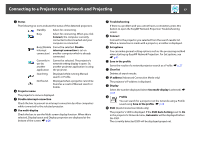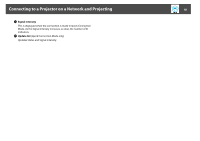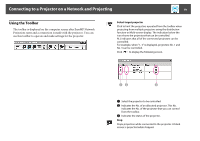Epson PowerLite Pro G5650W Operation Guide - EasyMP Network Projection - Page 14
Connecting to a Projector on a Network and Projecting, Operating the Projector, q
 |
View all Epson PowerLite Pro G5650W manuals
Add to My Manuals
Save this manual to your list of manuals |
Page 14 highlights
Connecting to a Projector on a Network and Projecting 14 Connecting to a Projector on a Network and Projecting Operating the Projector Before connecting, put the projector into connection standby status. Make sure the projector network settings are complete, and the projector is connected to network equipment such as a network hub via a commercially available network cable. Procedure A Press the [t] button on the remote control to turn the power on. B Switch the projected image to LAN. See your User's Guide for more information. The LAN standby screen is displayed. q An event ID will be displayed as shown below if problems occur while connecting. Event ID : 04xx See your User's Guide for information on interpreting the Event ID. Operating the Computer In the following explanations, unless otherwise noted, Windows screen shots are used. Similar screens are displayed for Mac OS. Procedure A Start EasyMP Network Projection. For Windows Select Start - Programs (or All Programs) - EPSON Projector EasyMP Network Projection - EasyMP Network Projection V2.XX. For Mac OS Double-click the Applications folder of the hard drive volume in which EasyMP Network Projection is installed, and then double-click the EasyMP Network Projection icon. B Select "Quick Connection Mode" (only available when the optional Wireless 802.11g/b/a Module is installed) or "Advanced Connection Mode", and then click "OK." The projector search results are displayed. To always connect using the same Connection Mode, select Set the selected Connection Mode as the default mode for future connections.