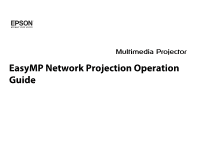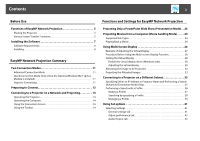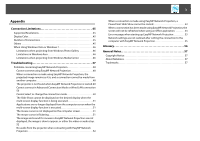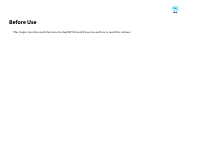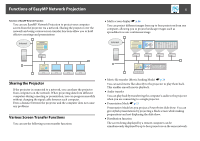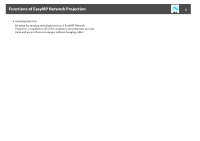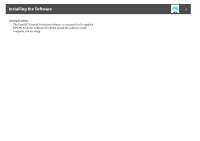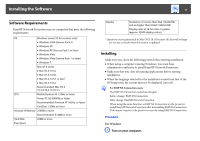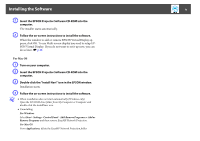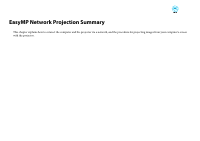Epson PowerLite Pro G5650W Operation Guide - EasyMP Network Projection - Page 5
Functions of EasyMP Network Projection, Sharing the Projector, Various Screen Transfer Functions
 |
View all Epson PowerLite Pro G5650W manuals
Add to My Manuals
Save this manual to your list of manuals |
Page 5 highlights
Functions of EasyMP Network Projection Functions of EasyMP Network Projection You can use EasyMP Network Projection to project your computer screen from the projector via a network. Sharing the projector over the network and using various screen transfer functions allow you to hold effective meetings and presentations 5 • Multi-screen display s p.26 You can project different images from up to four projectors from one computer, allowing you to project landscape images such as spreadsheets as one continuous image. Sharing the Projector If the projector is connected to a network, you can share the projector from computers on the network. When projecting data from different computers during a meeting or presentation, you can progress smoothly without changing the signal cable between each computer. Even a distance between the projector and the computer does not cause any problems. Various Screen Transfer Functions You can use the following screen transfer functions. • Movie file transfer (Movie Sending Mode) s p.24 You can send movie files directly to the projector to play them back. This enables smooth movie playback. • Audio transfer You can play back by transferring the computer's audio to the projector when you are connecting to a single projector. • Presentation Mode s p.23 Presentation Mode lets you project a PowerPoint slide show. You can give stylish presentations by projecting a black screen while making preparations and not displaying the slide show. • Distribution function The screen being displayed by a remote computer can be simultaneously displayed by up to four projectors on the same network.