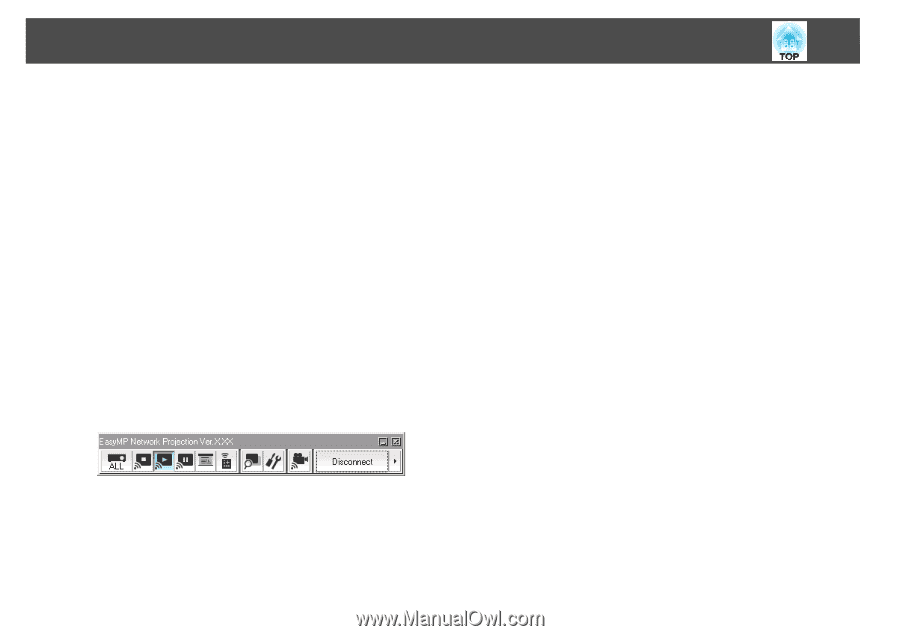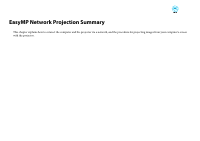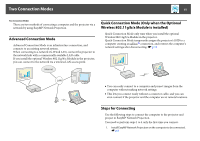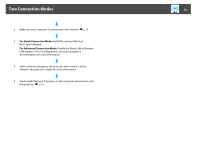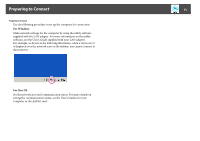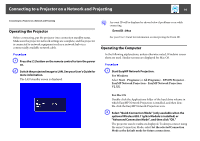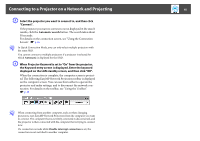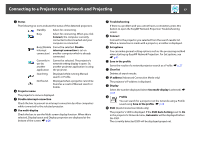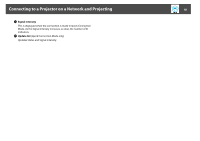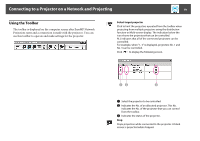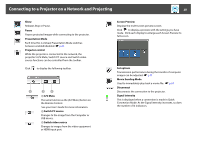Epson PowerLite Pro G5650W Operation Guide - EasyMP Network Projection - Page 15
Connecting to a Projector on a Network and Projecting
 |
View all Epson PowerLite Pro G5650W manuals
Add to My Manuals
Save this manual to your list of manuals |
Page 15 highlights
Connecting to a Projector on a Network and Projecting 15 C Select the projector you want to connect to, and then click "Connect". If the projector you want to connect to is not displayed in the search results, click the Automatic search button. The search takes about 30 seconds. For details on the connection screen, see "Using the Connection Screen". s p.16 q In Quick Connection Mode, you can only select multiple projectors with the same SSID. You cannot connect to multiple projectors if a projector is selected for which Automatic is displayed for the SSID. D When Projector Keyword is set to "On" from the projector, the Keyword entry screen is displayed. Enter the keyword displayed on the LAN standby screen, and then click "OK". When the connection is complete, the computer screen is projected. The following EasyMP Network Projection toolbar is displayed on the computer screen. You can use this toolbar to operate the projector and make settings, and to disconnect the network connection. For details on the toolbar, see "Using the Toolbar". s p.19 q When connecting from another computer, such as when changing presenters, start EasyMP Network Projection from the computer you want to connect. The computer that is currently connected is disconnected, and the projector is then connected with the computer that is trying to connect now. If a connection is made while Disable interrupt connection is set, the connection is not switched to another computer.