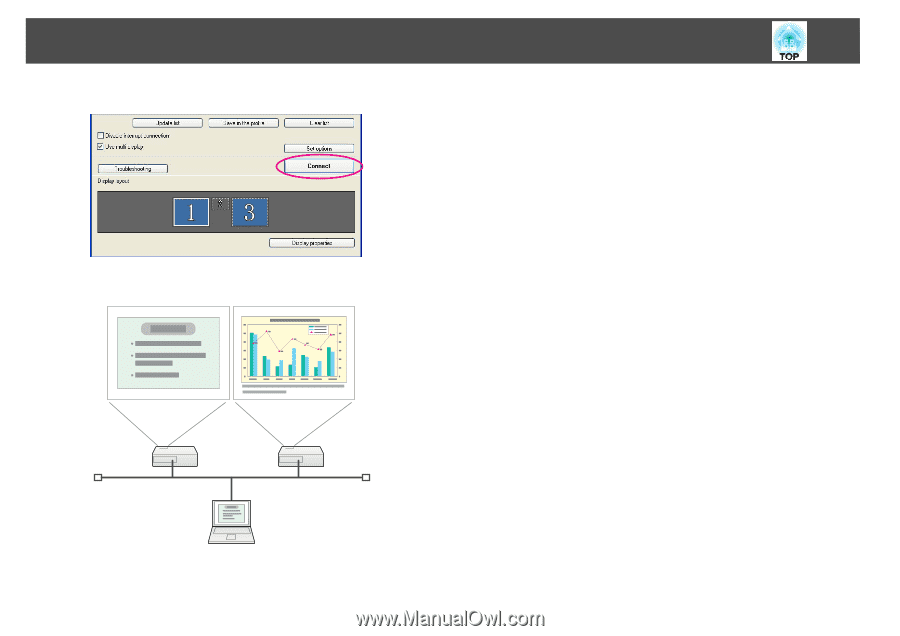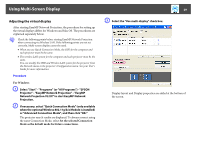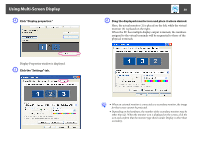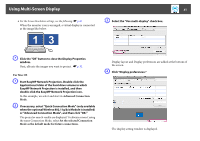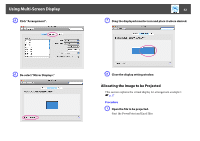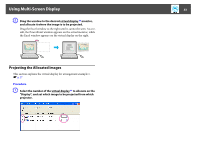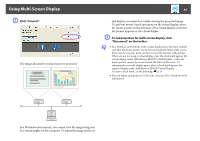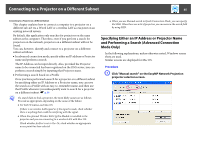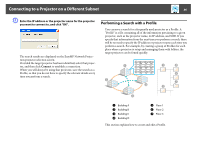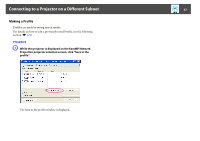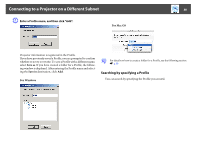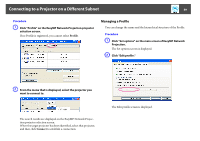Epson PowerLite Pro G5650W Operation Guide - EasyMP Network Projection - Page 34
Click Connect., To end projection for multi-screen display, click, Disconnect on the toolbar.
 |
View all Epson PowerLite Pro G5650W manuals
Add to My Manuals
Save this manual to your list of manuals |
Page 34 highlights
Using Multi-Screen Display B Click "Connect". The image allocated to each projector is projected. 34 tual display, you must do so while viewing the projected image. To perform mouse-based operations on the virtual display, move the mouse pointer in the direction of the virtual display, such that the pointer appears on the virtual display. C To end projection for multi-screen display, click "Disconnect" on the toolbar. q • In a Windows environment, if the virtual display driver has been enabled such that the mouse pointer can be moved outside the limits of the screen, there may be occasions when you lose track of the location of the pointer. When you are not using a virtual display, clear the check mark against the virtual display under Add-Remove EPSON Virtual Display, so that the mouse pointer cannot be moved outside the limits of the screen. To subsequently use multi-display again, place a check mark against the required display under Add-Remove EPSON Virtual Display. To clear a check mark, see the following. s p.28 • You can adjust each projector's color tone. See your User's Guide for more information. In a Windows environment, you cannot view the image being sent to a virtual display on the computer. To adjust the image on the vir-