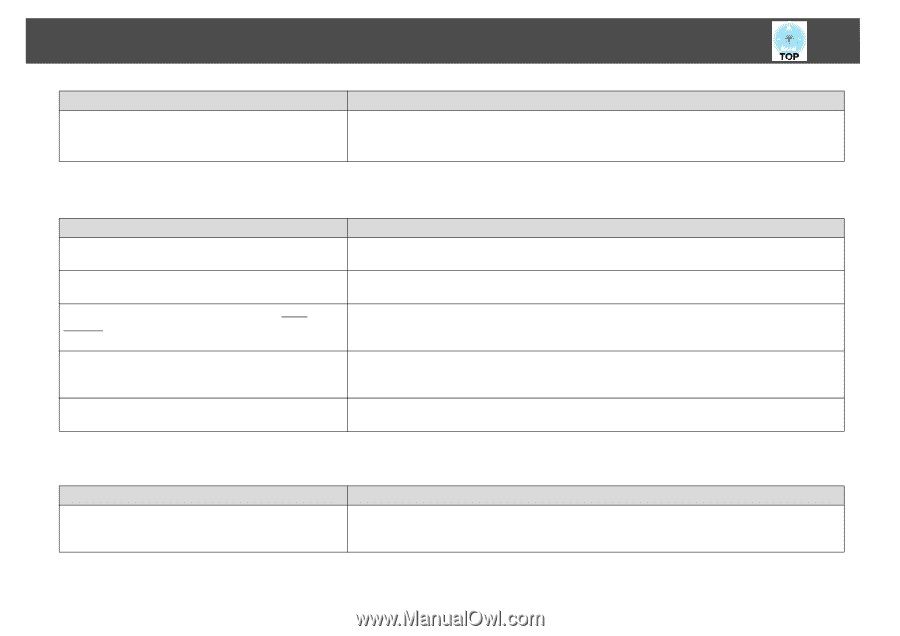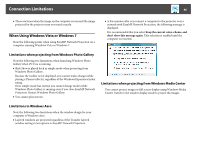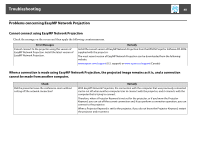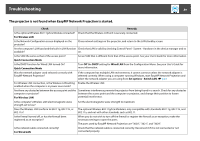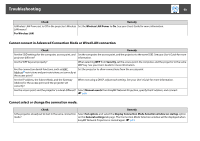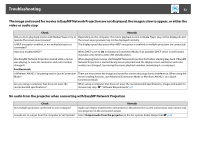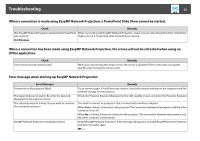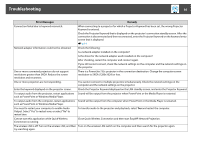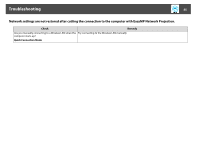Epson PowerLite Pro G5650W Operation Guide - EasyMP Network Projection - Page 50
Cannot connect in Advanced Connection Mode or Wired LAN connection
 |
View all Epson PowerLite Pro G5650W manuals
Add to My Manuals
Save this manual to your list of manuals |
Page 50 highlights
Troubleshooting 50 Check Remedy Is Wireless LAN Power set to Off in the projector's Wireless Set the Wireless LAN Power to On. See your User's Guide for more information. LAN menu? For Wireless LAN Cannot connect in Advanced Connection Mode or Wired LAN connection Check Remedy Are the SSID settings for the computer, access point, and Set the computer, the access point, and the projector to the same SSID. See your User's Guide for more projector different? information. Are the WEP keys set properly? When selecting WEP from Security, set the access point, the computer, and the projector to the same WEP key. See your User's Guide for more information. Are the connection denial functions, such as MAC Set the projector to allow connections from the access point. Addressg restrictions and port restrictions, set correctly at the access point? Are the IP address, the Subnet Mask, and the Gateway Address for the access point and the projector set correctly? When not using a DHCP, adjust each setting. See your User's Guide for more information. Are the access point and the projector's subnet different? Select Manual search from EasyMP Network Projection, specify the IP address, and connect. s p.35 Cannot select or change the connection mode. Check Remedy Is the projector already set to start in the same connection Select Set options and select the Display Connection Mode Selection window on startup option mode? on the General settings tab page. The Connection Mode Selection window will be displayed when EasyMP Network Projection is started again. s p.41