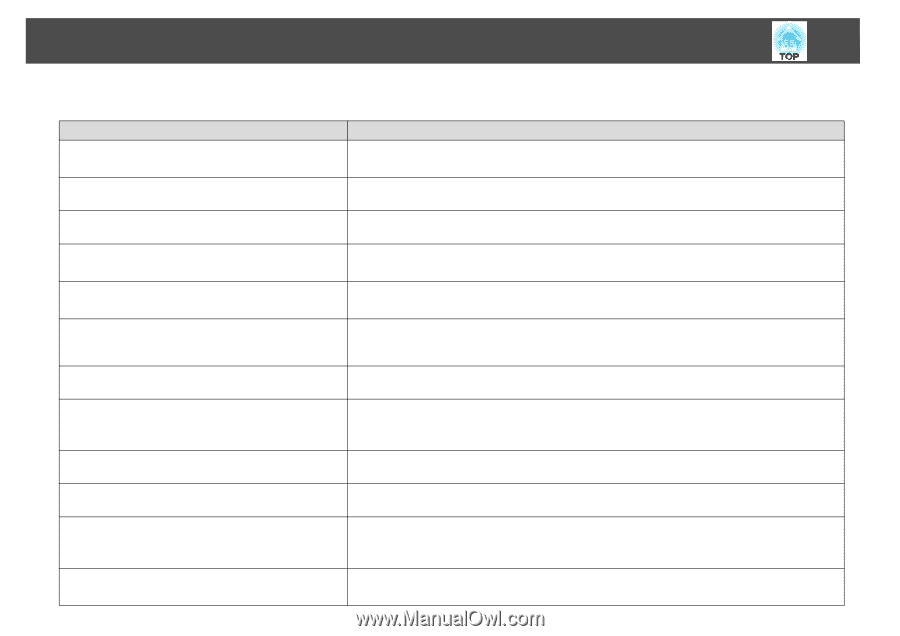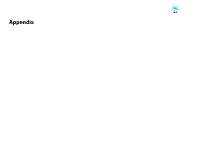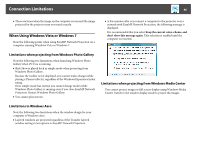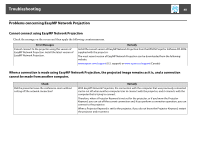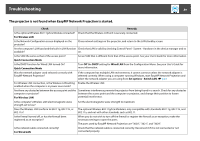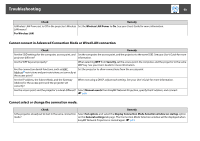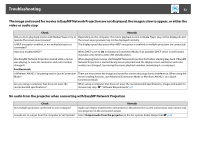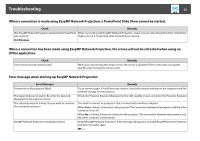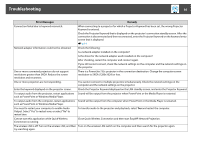Epson PowerLite Pro G5650W Operation Guide - EasyMP Network Projection - Page 49
The projector is not found when EasyMP Network Projection is started., Check, Remedy, For Wireless LAN
 |
View all Epson PowerLite Pro G5650W manuals
Add to My Manuals
Save this manual to your list of manuals |
Page 49 highlights
Troubleshooting 49 The projector is not found when EasyMP Network Projection is started. Check Remedy Is the optional Wireless 802.11g/b/a Module connected? Check that the Wireless LAN unit is securely connected. For Wireless LAN Is the Network Configuration screen displayed on the projector? Close network settings on the projector, and return to the LAN standby screen. Are the computer's LAN card and the built-in LAN function Check that LAN is valid by checking Control Panel - System - Hardware in the device manager and so available? on. Is the SSID the same as that of the access point? Set an SSID that is different from that of the access point. See your User's Guide for more information. Quick Connection Mode Is the DHCP function for Wired LAN turned On? Quick Connection Mode Turn Off the DHCP setting for Wired LAN from the Configuration Menu. See your User's Guide for more information. Was the network adapter used selected correctly with EasyMP Network Projection? If the computer has multiple LAN environments, it cannot connect unless the network adapter is selected correctly. When using a computer running Windows, start EasyMP Network Projection and select the network adapter you are using from Set options - Switch LAN. s p.41 For Wireless LAN connection, is the Wireless LAN setting Enable the Wireless LAN. enabled when the computer is in power save mode? Are there any obstacles between the access point and the Sometimes interference prevents the projector from being found in a search. Check for any obstacles computer or projector? between the access point and the computer or projector, and change their position to lessen For Wireless LAN potential interference. Is the computer's Wireless LAN electromagnetic wave strength set to low? Set the electromagnetic wave strength to maximum. Does the Wireless LAN conform to 802.11g, 802.11b, or The optional Wireless 802.11g/b/a Module is only compatible with standards 802.11g, 802.11b, and 802.11a? 802.11a, and not with other standards such as 802.11. Is the firewall turned off, or has the firewall been registered as an exception? When you do not wish to turn off the firewall or register the firewall as an exception, make the necessary settings to open the ports. The ports used by EasyMP Network Projection are "3620", "3621", and "3629". Is the network cable connected correctly? For Wired LAN Check that the network cable is connected correctly. Reconnect it if it is not connected or not connected properly.