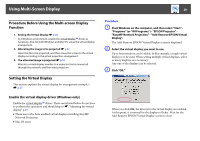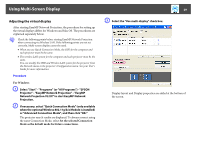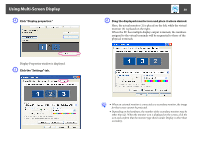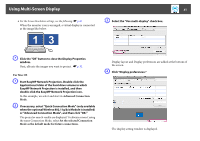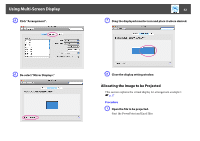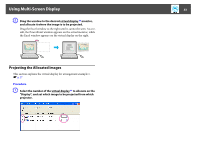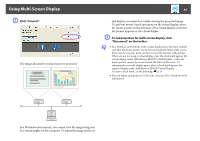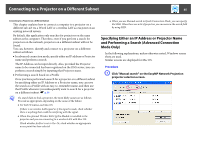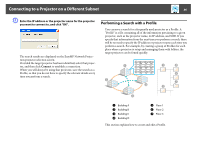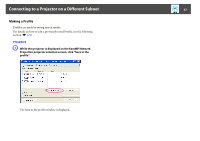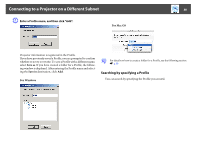Epson PowerLite Pro G5650W Operation Guide - EasyMP Network Projection - Page 33
Projecting the Allocated Images, to allocate on
 |
View all Epson PowerLite Pro G5650W manuals
Add to My Manuals
Save this manual to your list of manuals |
Page 33 highlights
Using Multi-Screen Display 33 B Drag the window to the desired virtual display g monitor, and allocate it where the image is to be projected. Drag the Excel window to the right until it cannot be seen. As a result, the PowerPoint window appears on the actual monitor, while the Excel window appears on the virtual display on the right. Projecting the Allocated Images This section explains the virtual display for arrangement example 1. s p.27 Procedure A Select the number of the virtual display g to allocate on the "Display", and set which image to be projected from which projector.
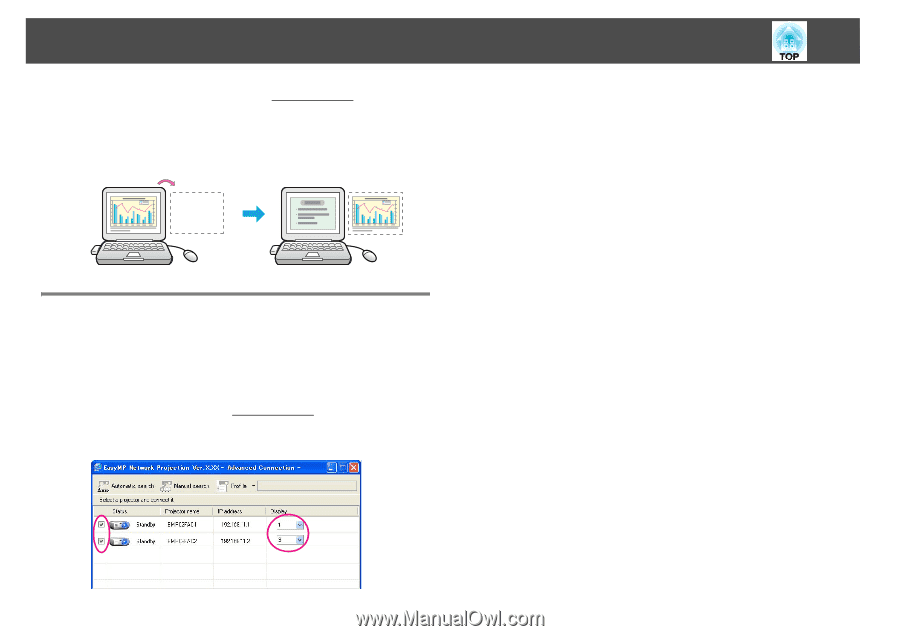
Using Multi-Screen Display
33
B
Drag the window to the desired virtual display
g
monitor,
and allocate it where the image is to be projected.
Drag the Excel window to the right until it cannot be seen. As a re-
sult, the PowerPoint window appears on the actual monitor, while
the Excel window appears on the virtual display on the right.
Projecting the Allocated Images
This section explains the virtual display for arrangement example 1.
s
p.27
Procedure
A
Select the number of the virtual display
g
to allocate on the
"Display", and set which image to be projected from which
projector.