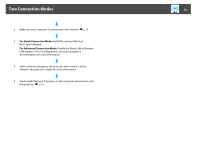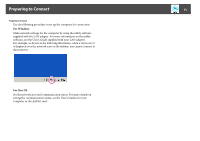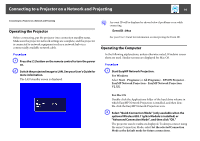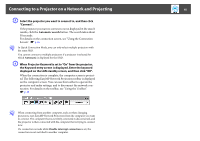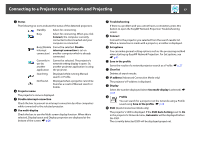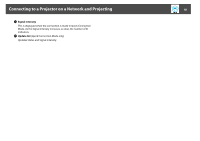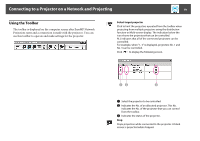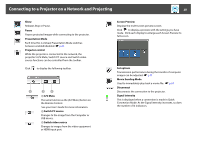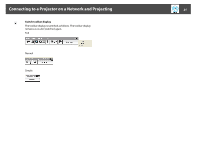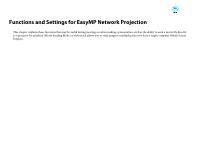Epson PowerLite Pro G5650W Operation Guide - EasyMP Network Projection - Page 17
SSID Auto Setting, Set options - manual
 |
View all Epson PowerLite Pro G5650W manuals
Add to My Manuals
Save this manual to your list of manuals |
Page 17 highlights
Connecting to a Projector on a Network and Projecting 17 C Status The following six icons indicate the status of the detected projectors. Standby Select for connecting. Busy Select for connecting. When you click Connect, the computer currently connected is disconnected and your computer is connected. Busy (Disable Cannot be selected. Disable interrupt interrupt connection is set on connection) another computer which is already connected. Currently in use by another application Cannot be selected. The projector's network setting display is open. Or, another projector application is using the projector. Searching Displayed while running Manual search or Profile. Not found. D Projector name Displayed when a projector cannot be found as a result of Manual search or Profile. The projector's name is displayed. E Disable interrupt connection Check the box to prevent an interrupt connection by other computers while connected to the selected projector. F Use multi-display Check the box to use the Multi-screen display function. When this is selected, Display layout and Display properties are displayed at the bottom of the screen. s p.26 G Troubleshooting If there is a problem and you cannot have a connection, press this button to open the EasyMP Network Projection Troubleshooting screen. H Connect Connect to the projector you selected from the search results list. When a connection is made with a projector, a toolbar is displayed. I Set options You can make general setting options such as the processing method when starting up EasyMP Network Projection. For Set options, see s p.41 J Save in the profile Saves the results of a network projector search as a Profile. s p.37 K Clear list Deletes all search results. L IP address (Advanced Connection Mode only) The projector's IP address is displayed. M Display Select the number displayed (when Use multi-display is selected). s p.33 N Profile You can search for a projector on the network using a Profile saved using Save in the profile. s p.36 O SSID (Quick Connection Mode only) The projector's SSID is displayed. If the SSID Auto Setting is set to On in the projector's Network menu, Automatic will be displayed before the SSID. The currently detected SSID will be displayed grayed out.