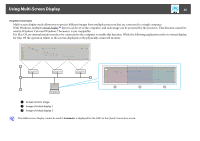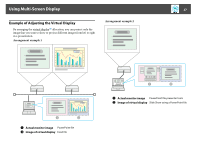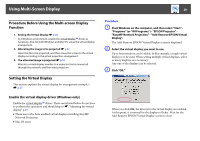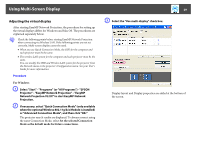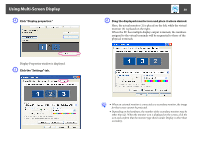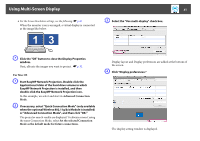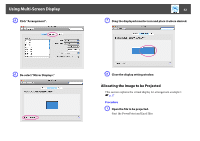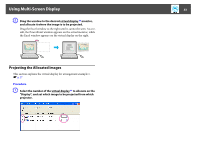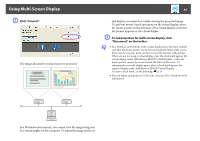Epson PowerLite Pro G5650W Operation Guide - EasyMP Network Projection - Page 29
Adjusting the virtual display, Select Start - Programs or All Programs - EPSON
 |
View all Epson PowerLite Pro G5650W manuals
Add to My Manuals
Save this manual to your list of manuals |
Page 29 highlights
Using Multi-Screen Display Adjusting the virtual display After starting EasyMP Network Projection, the procedure for setting up the virtual displays differs for Windows and Mac OS. The procedures are explained separately below. q Check the following points before starting EasyMP Network Projection when connecting via Wireless LAN. If the following points are not set correctly, Multi-screen display cannot be used. • When you use Quick Connection Mode, the SSID for the computer and each projector must be the same. • The wireless LAN system for the computer and each projector must be the same. You can modify the SSID and Wireless LAN system for the projector from the Network menu in the projector's Configuration menu. See your User's Guide for more information. Procedure For Windows A Select "Start" - "Programs" (or "All Programs") - "EPSON Projector" - "EasyMP Network Projection" - "EasyMP Network Projection V2.XX" to start EasyMP Network Projection. B If necessary, select "Quick Connection Mode" (only available when the optional Wireless 802.11g/b/a Module is installed) or "Advanced Connection Mode", and then click "OK." The projector search results are displayed. To always connect using the same Connection Mode, select Set the selected Connection Mode as the default mode for future connections. 29 C Select the "Use multi-display" check box. Display layout and Display properties are added at the bottom of the screen.