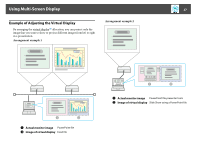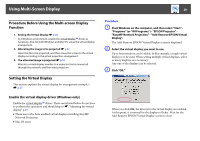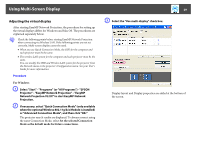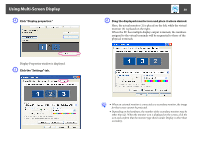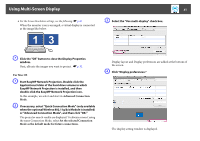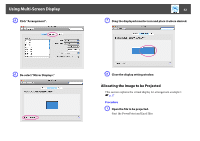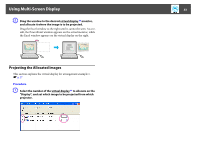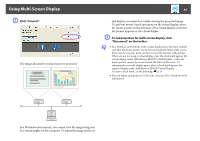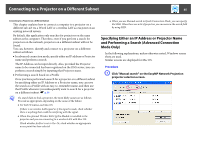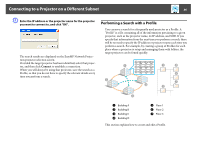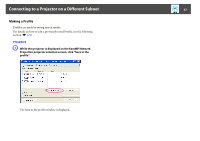Epson PowerLite Pro G5650W Operation Guide - EasyMP Network Projection - Page 32
Allocating the Image to be Projected, De-select Mirror Displays.
 |
View all Epson PowerLite Pro G5650W manuals
Add to My Manuals
Save this manual to your list of manuals |
Page 32 highlights
Using Multi-Screen Display E Click "Arrangement". 32 G Drag the displayed monitor icon and place it where desired. F De-select "Mirror Displays." H Close the display setting window. Allocating the Image to be Projected This section explains the virtual display for arrangement example 1. s p.27 Procedure A Open the file to be projected. Start the PowerPoint and Excel files.
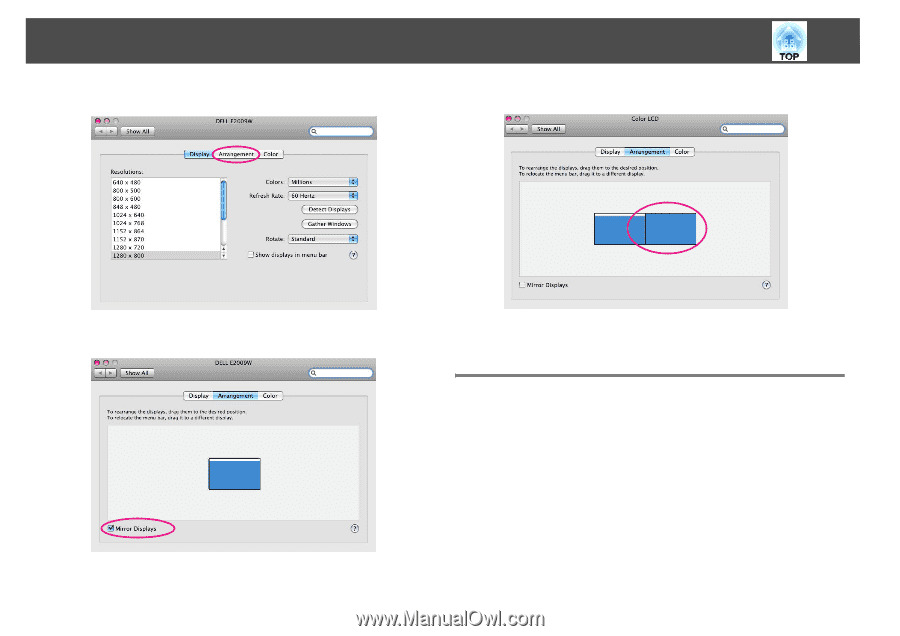
Using Multi-Screen Display
32
E
Click "Arrangement".
F
De-select "Mirror Displays."
G
Drag the displayed monitor icon and place it where desired.
H
Close the display setting window.
Allocating the Image to be Projected
This section explains the virtual display for arrangement example 1.
s
p.27
Procedure
A
Open the file to be projected.
Start the PowerPoint and Excel files.