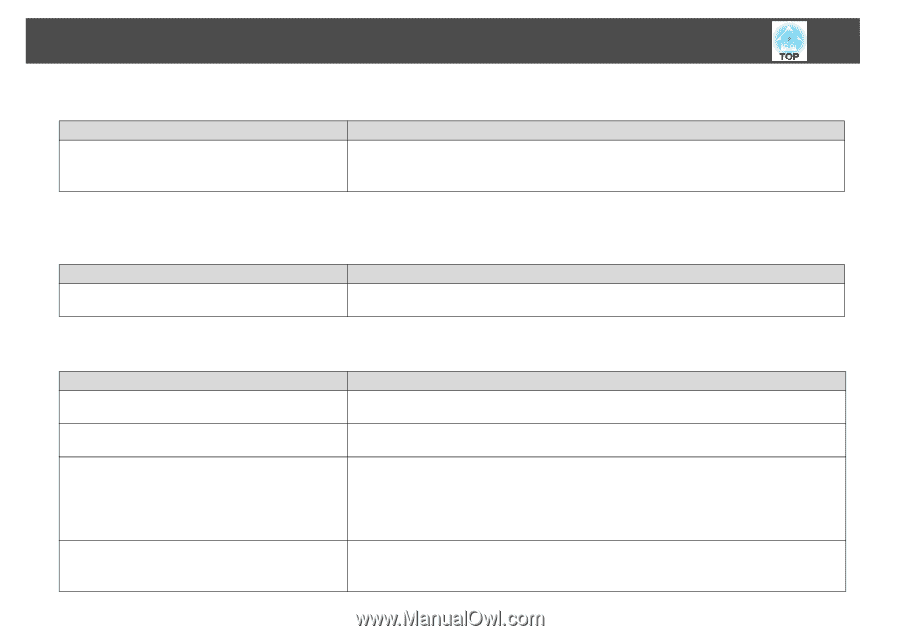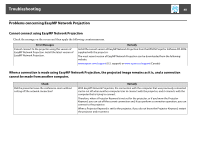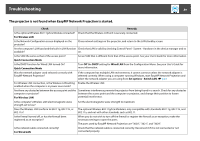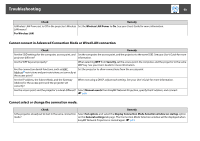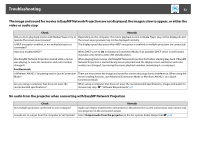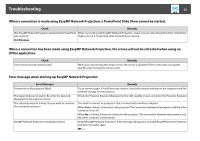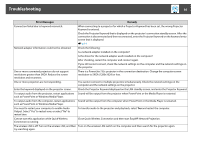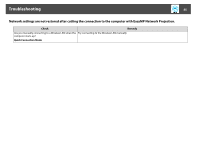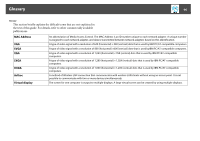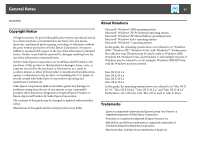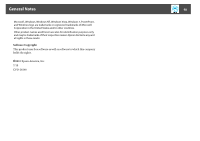Epson PowerLite Pro G5650W Operation Guide - EasyMP Network Projection - Page 53
Error message when starting up EasyMP Network Projection, Office application.
 |
View all Epson PowerLite Pro G5650W manuals
Add to My Manuals
Save this manual to your list of manuals |
Page 53 highlights
Troubleshooting 53 When a connection is made using EasyMP Network Projection, a PowerPoint Slide Show cannot be started. Check Remedy Was EasyMP Network Projection started while PowerPoint When connecting with EasyMP Network Projection, make sure you close PowerPoint first. Slide Show was running? might not run if connecting while PowerPoint is running. For Windows When a connection has been made using EasyMP Network Projection, the screen will not be refreshed when using an Office application. Check Is the mouse moved continuously? Remedy When you stop moving the mouse cursor, the screen is updated. If the screen does not update quickly, stop moving the mouse cursor. Error message when starting up EasyMP Network Projection Error Messages Connection to the projector failed. The keyword does not match. Re-enter the keyword displayed on the projector screen. The selected projector is busy. Do you want to continue the connection process? EasyMP Network Projection initialization failed. Remedy Try to connect again. If it still does not connect, check the network settings on the computer and the network settings for the projector. Check the Projector Keyword displayed on the LAN standby screen, and enter the Projector Keyword. You tried to connect to a projector that is connected to another computer. When Yes is clicked, it connects to the projector. The connection between the projector and the other computer is cut off. When No is clicked, it does not connect to the projector. The connection between the projector and the other computer is maintained. Restart EasyMP Network Projection. If the message still appears, uninstall EasyMP Network Projection and then reinstall it again. s p.7