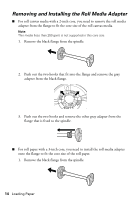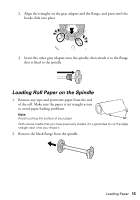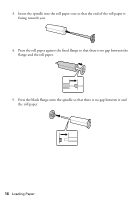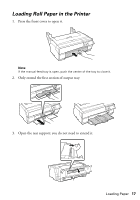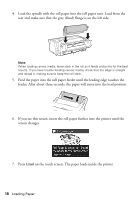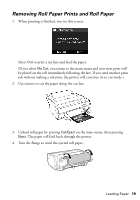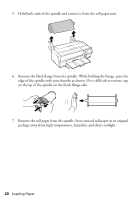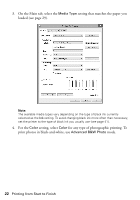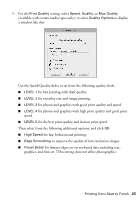Epson SureColor P800 Screen Print Edition Basics - Page 19
Removing Roll Paper Prints and Roll Paper, Use scissors to cut the paper along the cut line.
 |
View all Epson SureColor P800 Screen Print Edition manuals
Add to My Manuals
Save this manual to your list of manuals |
Page 19 highlights
Removing Roll Paper Prints and Roll Paper 1. When printing is finished, you see this screen: Select Cut to print a cut line and feed the paper. (If you select No Cut, you return to the main menu and your next print will be placed on the roll immediately following the last. If you send another print job without making a selection, the printer will continue in no cut mode.) 2. Use scissors to cut the paper along the cut line. 3. Unload roll paper by pressing Cut/Eject on the main menu, then pressing Eject. The paper will feed back through the printer. 4. Turn the flange to wind the ejected roll paper. Loading Paper 19
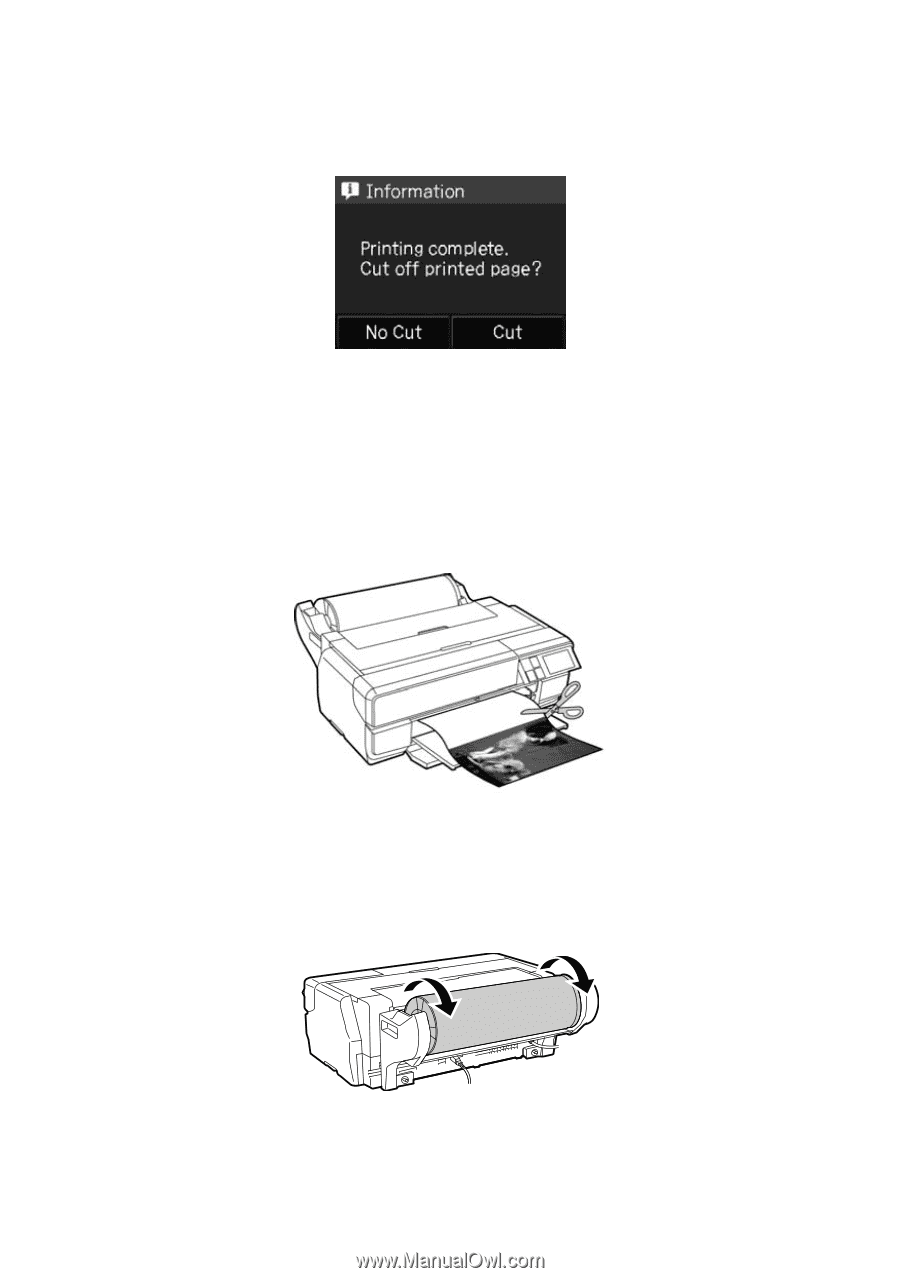
Loading Paper
19
Removing Roll Paper Prints and Roll Paper
1.
When printing is finished, you see this screen:
Select
Cut
to print a cut line and feed the paper.
(If you select
No Cut
, you return to the main menu and your next print will
be placed on the roll immediately following the last. If you send another print
job without making a selection, the printer will continue in no cut mode.)
2.
Use scissors to cut the paper along the cut line.
3.
Unload roll paper by pressing
Cut/Eject
on the main menu, then pressing
Eject
. The paper will feed back through the printer.
4.
Turn the flange to wind the ejected roll paper.