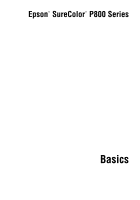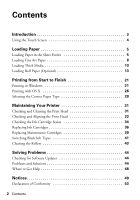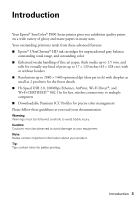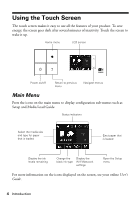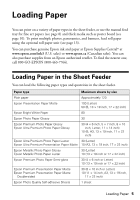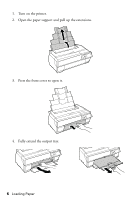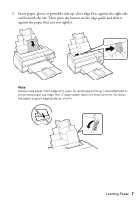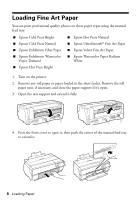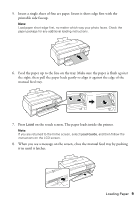Epson SureColor P800 Screen Print Edition Basics - Page 4
Using the Touch Screen, Main Menu
 |
View all Epson SureColor P800 Screen Print Edition manuals
Add to My Manuals
Save this manual to your list of manuals |
Page 4 highlights
Using the Touch Screen The touch screen makes it easy to use all the features of your product. To save energy, the screen goes dark after several minutes of inactivity. Touch the screen to wake it up. Home menu LCD screen Power on/off Return to previous menu Navigate menus Main Menu Press the icons on the main menu to display configuration sub-menus such as Setup and Media Load Guide. Status indicators Select the media size and type for paper that is loaded Eject paper that is loaded Display the ink levels remaining Change the Display the black ink type Wi-Fi/Network settings Open the Setup menu For more information on the icons displayed on the screen, see your online User's Guide. 4 Introduction
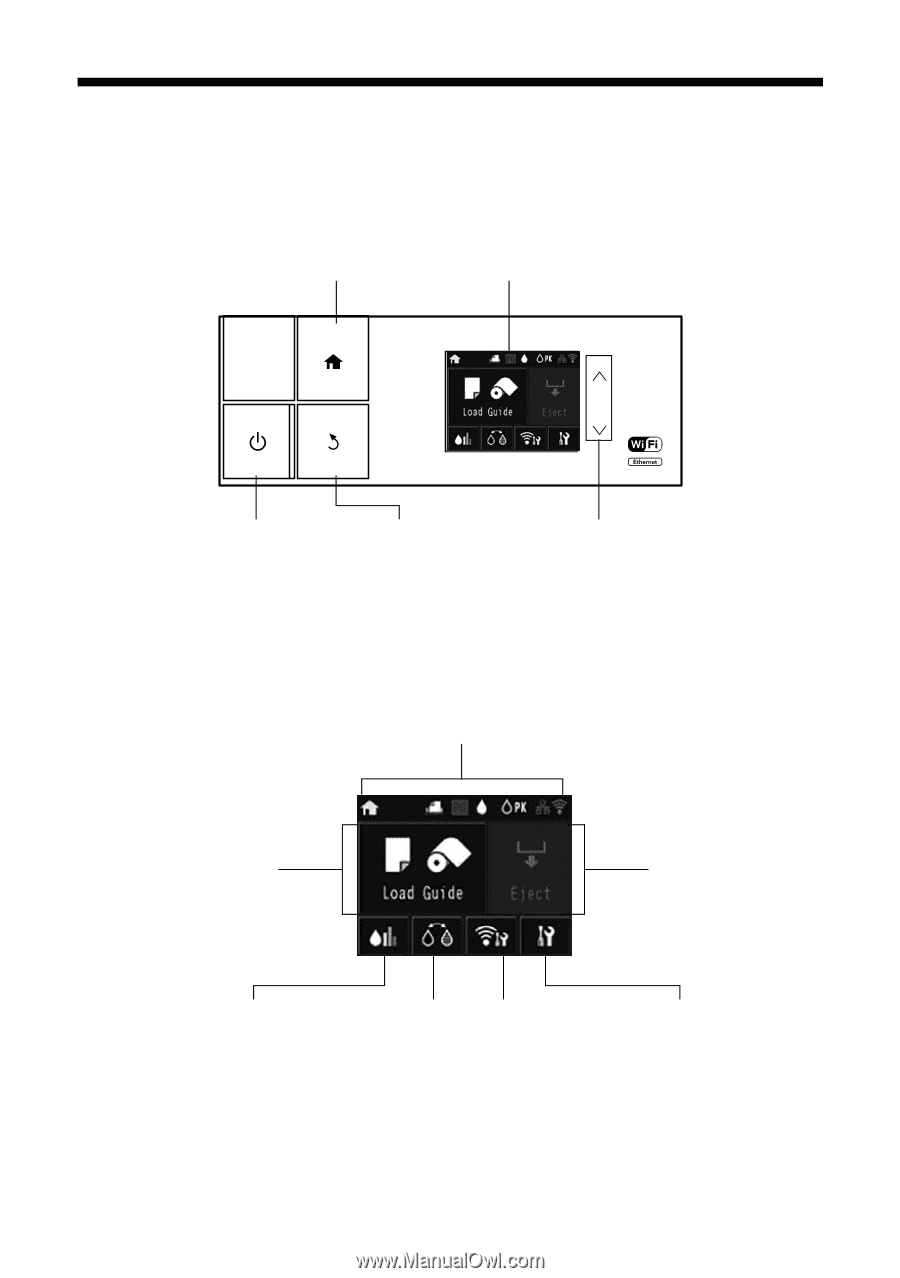
4
Introduction
Using the Touch Screen
The touch screen makes it easy to use all the features of your product. To save
energy, the screen goes dark after several minutes of inactivity. Touch the screen to
wake it up.
Main Menu
Press the icons on the main menu to display configuration sub-menus such as
Setup and Media Load Guide.
For more information on the icons displayed on the screen, see your online
User’s
Guide
.
Navigate menus
LCD screen
Home menu
Power on/off
Return to previous
menu
Open the Setup
menu
Eject paper that
is loaded
Status indicators
Select the media size
and type for paper
that is loaded
Display the ink
levels remaining
Change the
black ink type
Display the
Wi-Fi/Network
settings