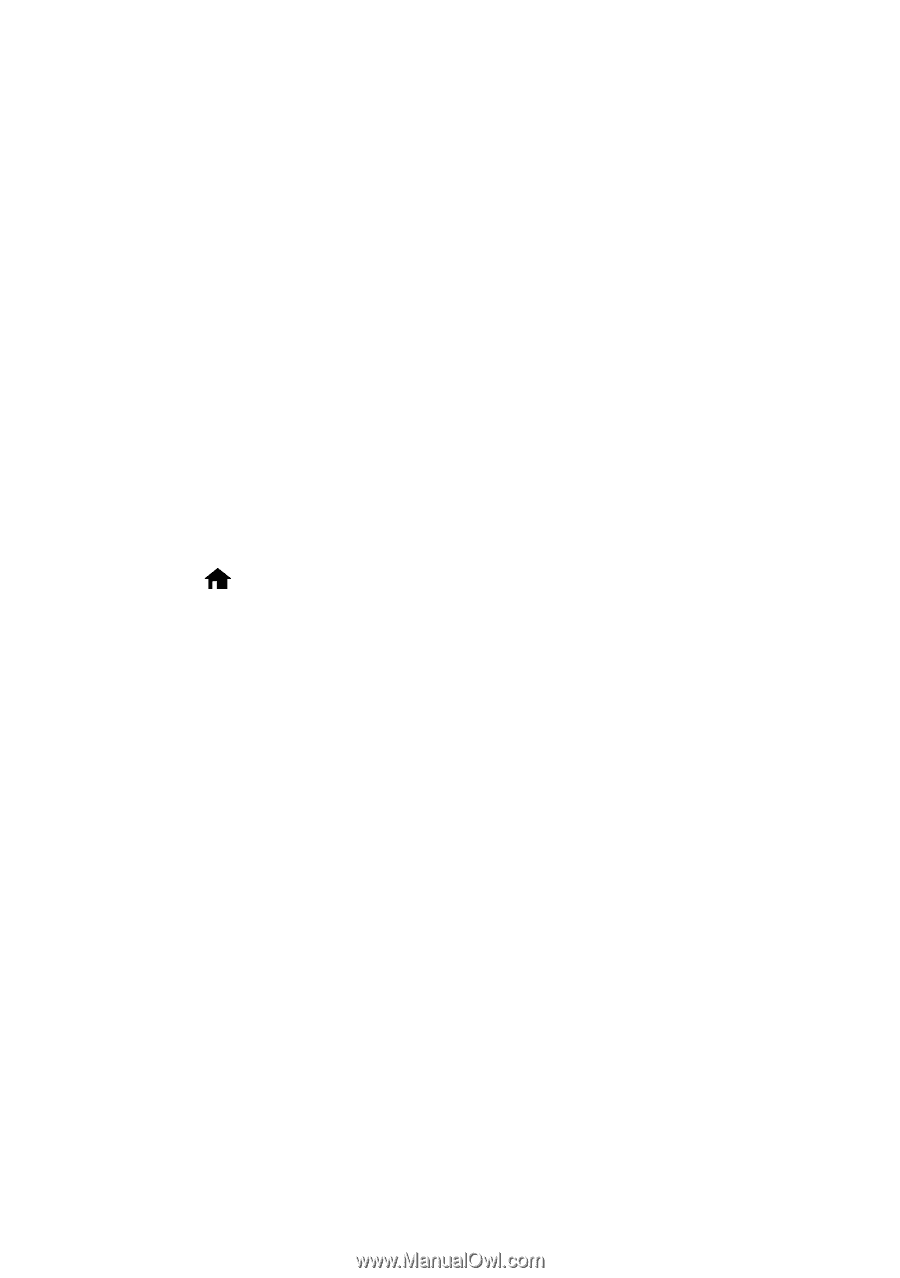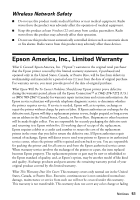Epson SureColor P800 Screen Print Edition Basics - Page 47
Print a Network Status Sheet, set correctly for your network.
 |
View all Epson SureColor P800 Screen Print Edition manuals
Add to My Manuals
Save this manual to your list of manuals |
Page 47 highlights
■ If your wireless router doesn't broadcast its network name (SSID), see the online User's Guide for instructions on manually entering your wireless network name. ■ If your wireless router has security enabled, make sure you entered the WEP key or WPA passphrase correctly. ■ Reinstall your product software. The Wi-Fi icon appears on the LCD screen but you cannot print ■ Make sure your firewall or security software is not set to block port 3690 (TCP/UDP). Contact your firewall manufacturer for assistance. ■ Your router might not be assigning IP addresses automatically using DHCP. If it isn't, you will need to set the product's IP address manually. Make sure it is set correctly for your network. Print a Network Status Sheet 1. Press the button or tap the printer's touch screen to open the main menu. 2. Press the F button, select Network Status, then select Wi-Fi/Network Status. 3. Press Print twice to print the status sheet. Solving Problems 47