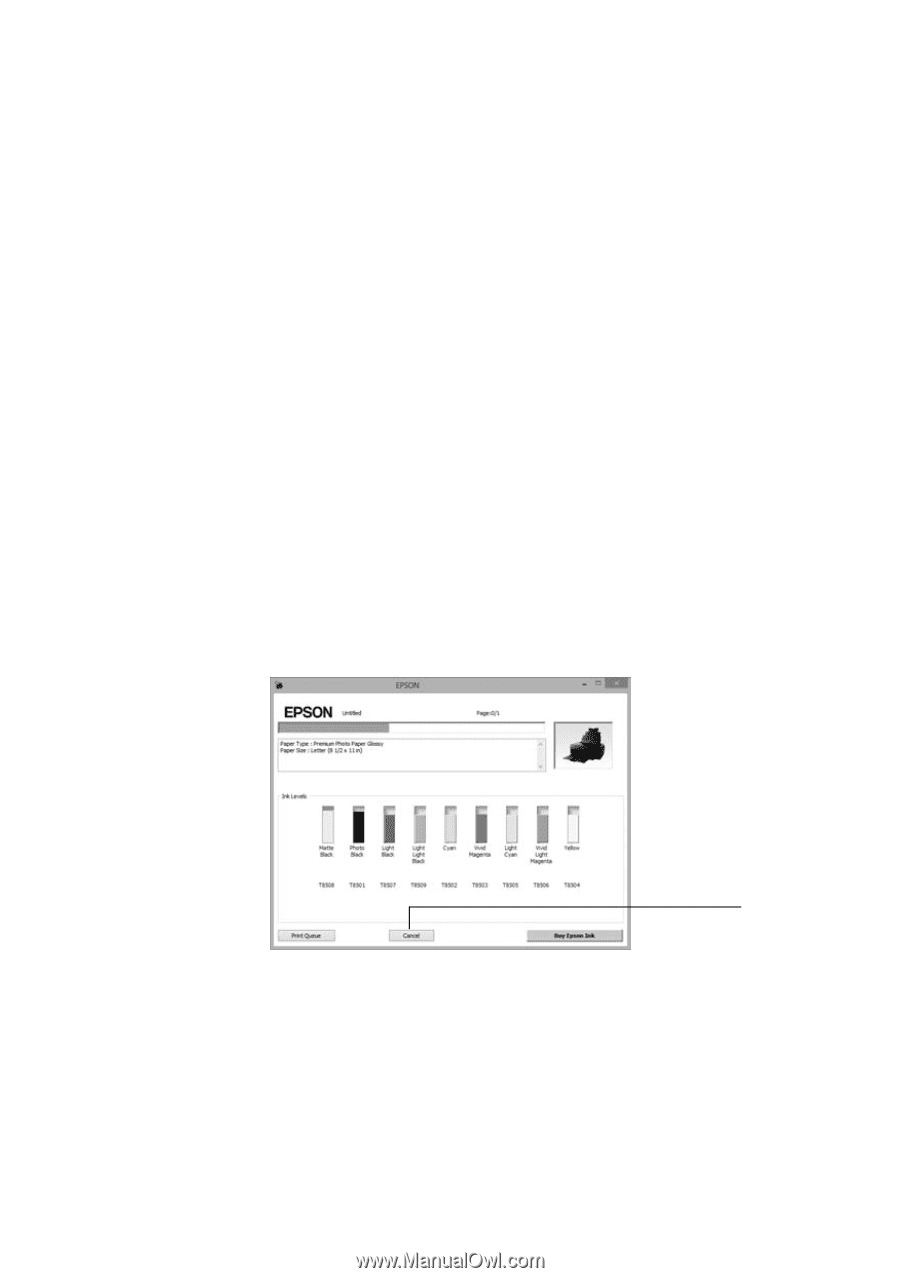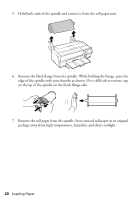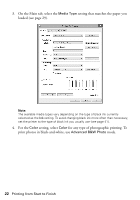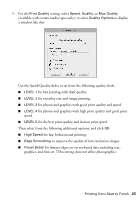Epson SureColor P800 Screen Print Edition Basics - Page 25
User's Guide, tab and select settings as necessary. Click
 |
View all Epson SureColor P800 Screen Print Edition manuals
Add to My Manuals
Save this manual to your list of manuals |
Page 25 highlights
8. Select the paper Size setting for the paper you loaded. If you loaded roll paper, create a custom paper size. Select User Defined in the Size menu, then click the User Defined button. Type a name for your custom size. For the Paper Width, enter 12.95 inches (32.9 cm) for Super B-size rolls. For the Paper Height enter the desired length up to 129 inches (327.7 cm). Click Save, click OK, then select your custom paper size in the Size menu. Note: For roll paper, make sure the maximum width of your photo is 17 inches to fit in the width of your roll paper (set the margins to 0 in your application software). 9. If you're printing borderless photos, select Borderless, if available. To adjust the borderless expansion setting, click Expansion. 10. To reduce or enlarge your printout or print double-sided, click the Page Layout tab and select settings as necessary. (Click Help or see your online User's Guide for details.) 11. Click OK to save your settings. 12. Click OK or Print to start printing. This window appears and shows the progress of your print job. Cancel printing Note: If you're printing on roll paper, see page 19 for instructions on removing your printed photos and paper. Printing from Start to Finish 25