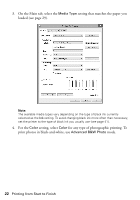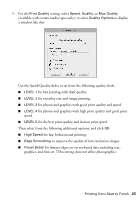Epson SureColor P800 Screen Print Edition Basics - Page 27
setting for your document or, from the pop-up menu.
 |
View all Epson SureColor P800 Screen Print Edition manuals
Add to My Manuals
Save this manual to your list of manuals |
Page 27 highlights
■ To print on paper loaded in the manual feed tray, select a paper size with a Front - FineArt (or Fr.-FineArt) option. 5. Choose portrait or landscape as the Orientation setting for your document or photo. 6. Select Printer Settings from the pop-up menu. Note: In certain programs, you may need to select Advanced before you can select Print Settings. For more information about print settings, click the ? button. 7. Select the Media Type setting that matches the paper you loaded (see page 29). Note: The ink type will change depending on the size and type of paper you select. To avoid changing black ink more often than necessary, set the printer to the type of black ink you usually use (see page 41). Printing from Start to Finish 27
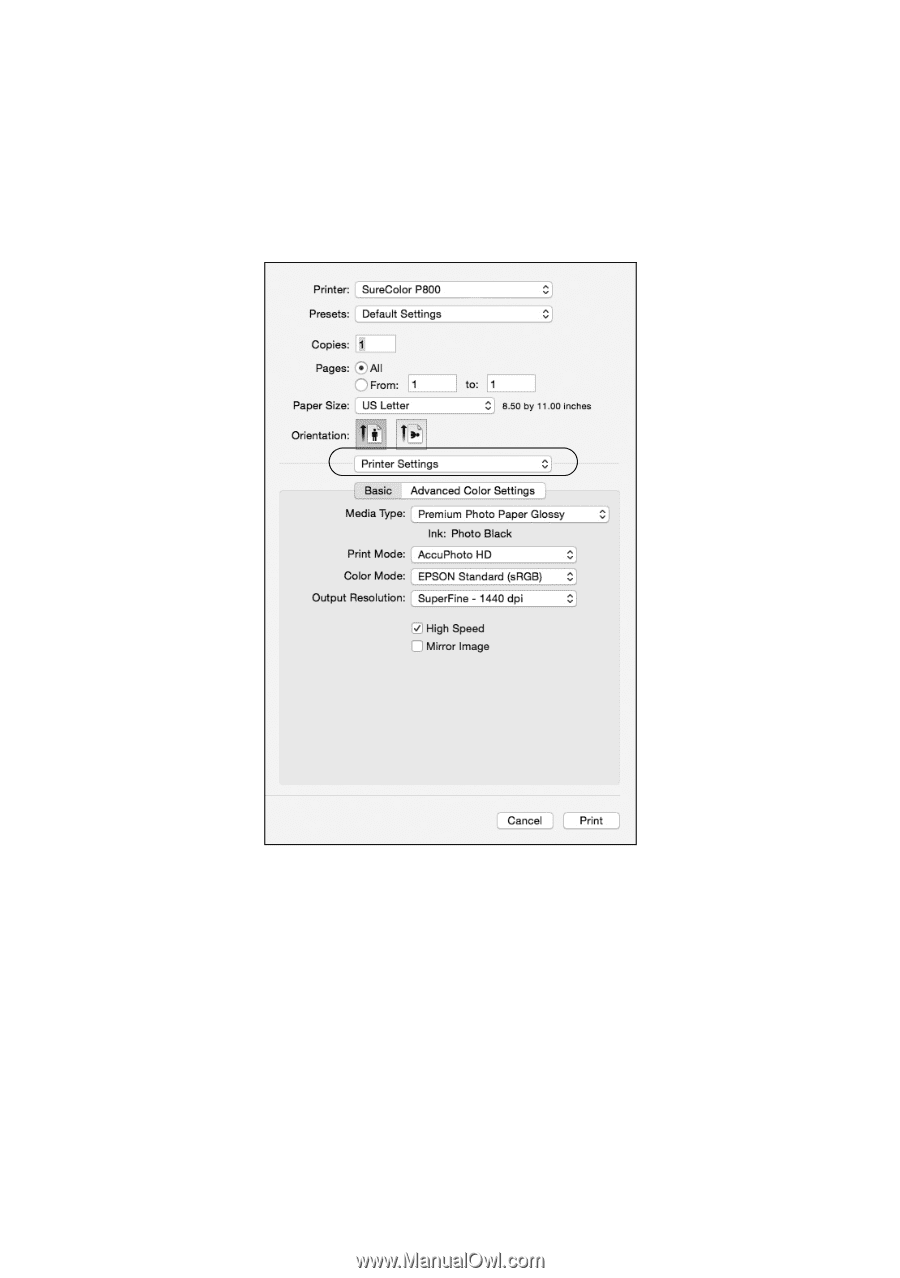
Printing from Start to Finish
27
■
To print on paper loaded in the manual feed tray, select a paper size with a
Front - FineArt
(or
Fr.-FineArt
) option.
5.
Choose portrait or landscape as the
Orientation
setting for your document or
photo.
6.
Select
Printer Settings
from the pop-up menu.
Note:
In certain programs, you may need to select
Advanced
before you can select
Print
Settings
. For more information about print settings, click the
?
button.
7.
Select the
Media Type
setting that matches the paper you loaded (see
page 29).
Note:
The ink type will change depending on the size and type of paper you select. To
avoid changing black ink more often than necessary, set the printer to the type of
black ink you usually use (see page 41).