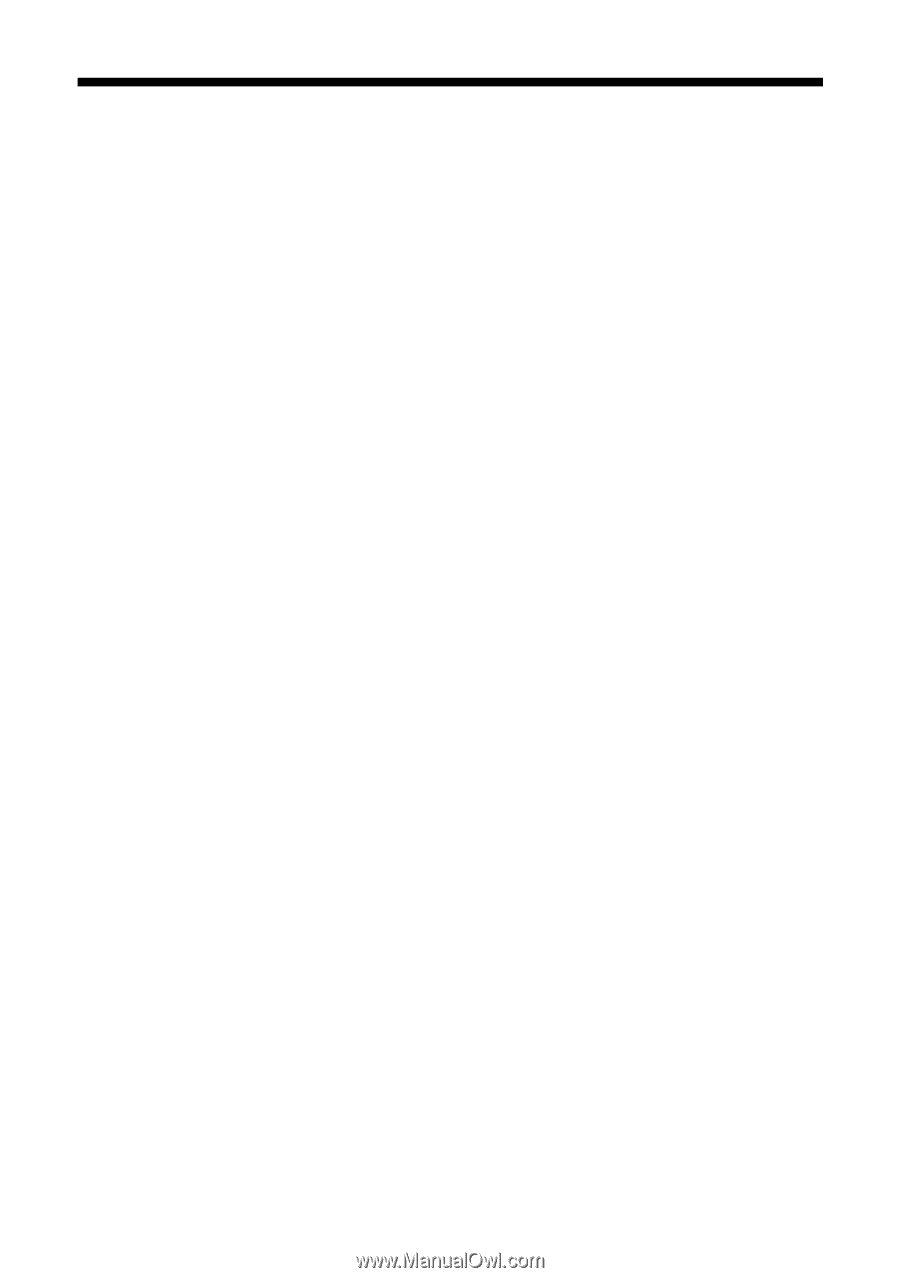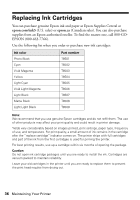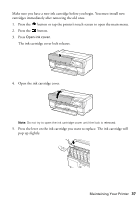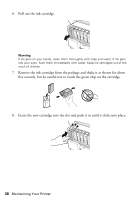Epson SureColor P800 Screen Print Edition Basics - Page 41
Switching Black Ink Types
 |
View all Epson SureColor P800 Screen Print Edition manuals
Add to My Manuals
Save this manual to your list of manuals |
Page 41 highlights
Switching Black Ink Types Your printer comes with Matte Black and Photo Black ink cartridges. Although both must be installed for the printer to work, the printer can use only one type of black ink at a time. The printer will switch ink automatically, depending on the type of media you load. This consumes a certain amount of ink, so you should avoid switching ink more often than necessary. Note: You can disable automatic black ink switching by pressing the F button and selecting System Administration > Printer Settings > BK Ink Auto Change > Off. To conserve ink, you can select the type of ink that is available by default (see page 42). First decide which type of media you usually print on. Then, if necessary, switch to the type of ink that works with that media. The following media use Matte Black ink: ■ Presentation Paper Matte ■ Premium Presentation Paper Matte ■ Premium Presentation Paper Matte Double-sided ■ Ultra Premium Presentation Paper Matte ■ Velvet Fine Art Paper ■ Exhibition Watercolor Paper Textured ■ Watercolor Paper Radiant White ■ UltraSmooth Fine Art Paper 325 gsm ■ Exhibition Canvas Matte ■ Exhibition Canvas Natural Matte ■ Photo Quality Self-adhesive Sheets ■ Hot Press Bright ■ Hot Press Natural ■ Cold Press Bright ■ Cold Press Natural Maintaining Your Printer 41