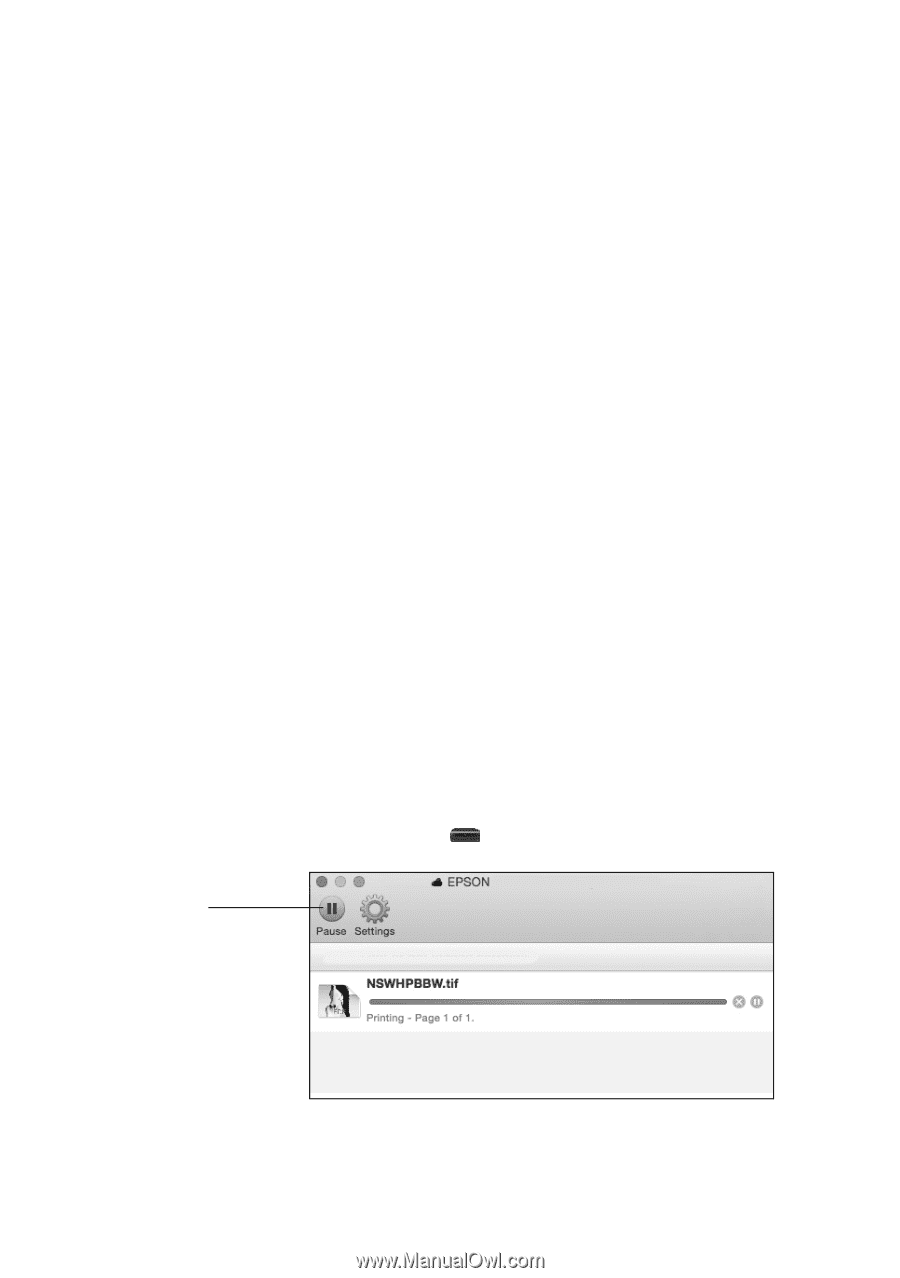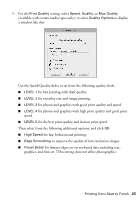Epson SureColor P800 Screen Print Edition Basics - Page 28
matches images colors to the Adobe RGB color standard.
 |
View all Epson SureColor P800 Screen Print Edition manuals
Add to My Manuals
Save this manual to your list of manuals |
Page 28 highlights
8. For the Print Mode setting, select AccuPhoto HD2 for any type of photographic printing. To print photos in black-and-white, use Advanced B&W Photo mode. 9. Select one of the following as the Color Mode setting: ■ Epson Standard (sRGB) matches images colors to the Adobe sRGB color standard. Use this setting if your source file was captured in Adobe sRGB. ■ Adobe RGB matches images colors to the Adobe RGB color standard. Use this setting if your source file was captured in Adobe RGB. Note: For color management instructions, see epson.com/proimaging/iccprofiles.html. For more information about print settings, click Help or see your online User's Guide. 10. Select an Output Resolution setting (available settings depend on selected media type): ■ Draft: for fast printing with draft quality ■ Fine - 360dpi: for everyday text and image printing ■ Fine - 720dpi: for everyday text and image printing ■ SuperFine - 1440dpi: for photos and graphics with good print quality and speed ■ SuperPhoto - 2880dpi: for the best print quality and slowest print speed 11. Click Print. 12. To monitor your print job, click the printer icon in the dock. Pause or resume printing Note: If you're printing on roll paper, see page 19 for instructions on removing your printed photos and paper. 28 Printing from Start to Finish