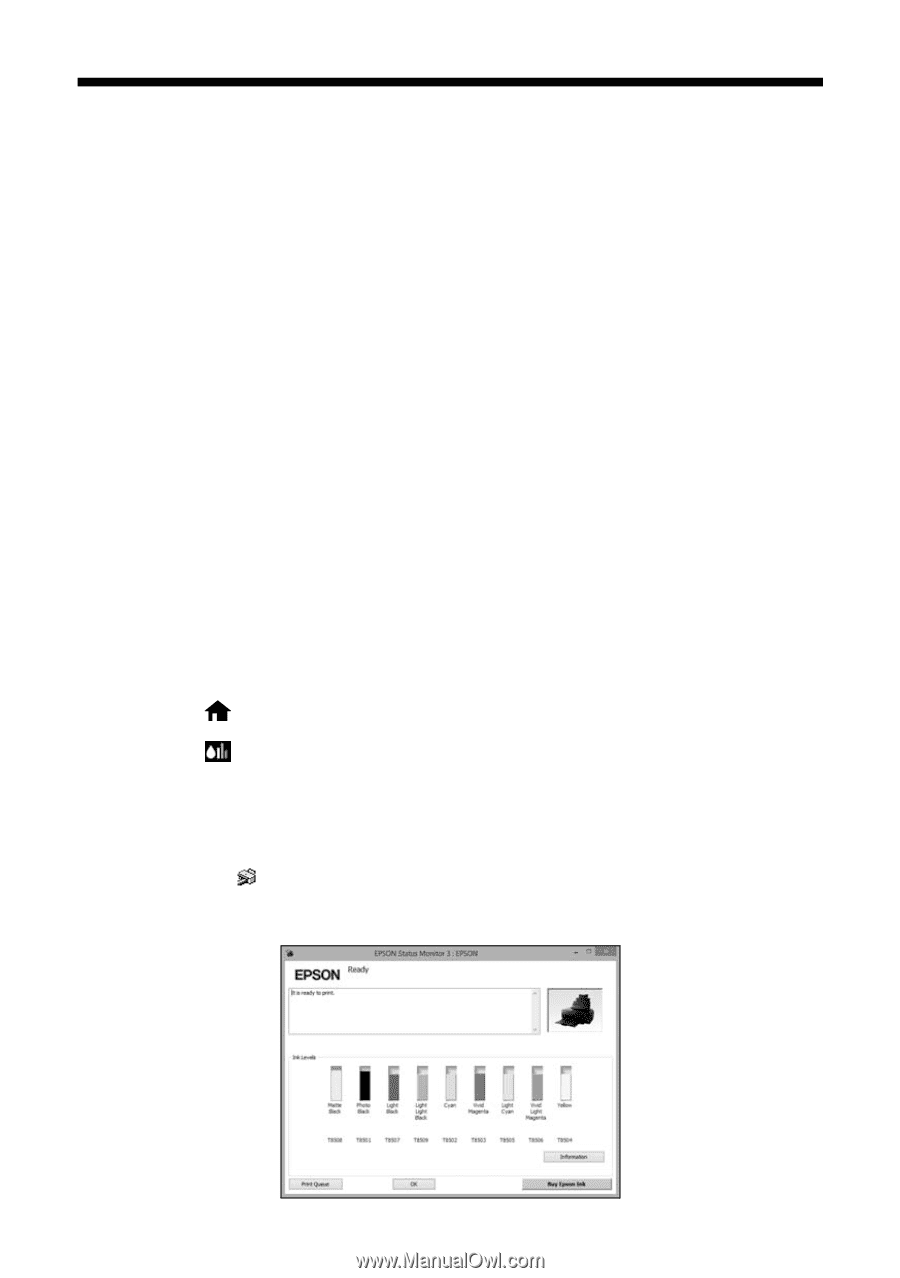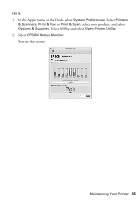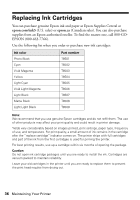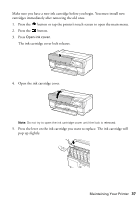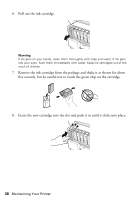Epson SureColor P800 Screen Print Edition Basics - Page 34
Checking the Ink Cartridge Status
 |
View all Epson SureColor P800 Screen Print Edition manuals
Add to My Manuals
Save this manual to your list of manuals |
Page 34 highlights
Checking the Ink Cartridge Status Your Epson SureColor P800 Series printer will let you know when an ink cartridge is low or expended in the following ways: ■ The printer's touch screen displays an error message. ■ Your computer screen displays a message when you try to print. This window can optionally display ink offers and other updates retrieved from an Epson website. Tip: It's a good idea to check the ink status and replace cartridges, if necessary, before printing a large print job. If you need to replace a cartridge while printing, you can do so but you might notice a color difference depending on drying conditions and the time it takes to install the new ink cartridge. Note: On a Windows computer that is connected to the Internet, you may see a screen asking if you want to receive Epson offers the first time you try to print when ink is low. Click Accept or Decline. To disable checking for ink offers or updates from Epson, see the instructions in your online User's Guide. To check the ink cartridge status at any time, do one of the following: Control panel: 1. Press the button or tap the printer's touch screen to open the main menu. 2. Press the button. You see the Ink Levels screen. Windows: Double-click the icon in the bottom right corner of your screen (the taskbar). You see this screen: 34 Maintaining Your Printer