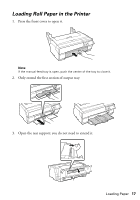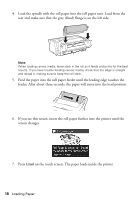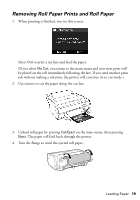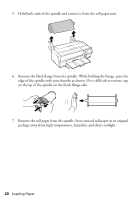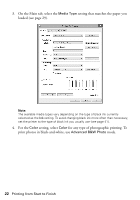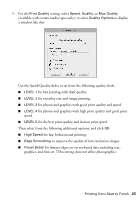Epson SureColor P800 Screen Print Edition Basics - Page 22
setting, select, print photos in black-and-white, use
 |
View all Epson SureColor P800 Screen Print Edition manuals
Add to My Manuals
Save this manual to your list of manuals |
Page 22 highlights
3. On the Main tab, select the Media Type setting that matches the paper you loaded (see page 29). Note: The available media types vary depending on the type of black ink currently selected as the Ink setting. To avoid changing black ink more often than necessary, set the printer to the type of black ink you usually use (see page 41). 4. For the Color setting, select Color for any type of photographic printing. To print photos in black-and-white, use Advanced B&W Photo mode. 22 Printing from Start to Finish
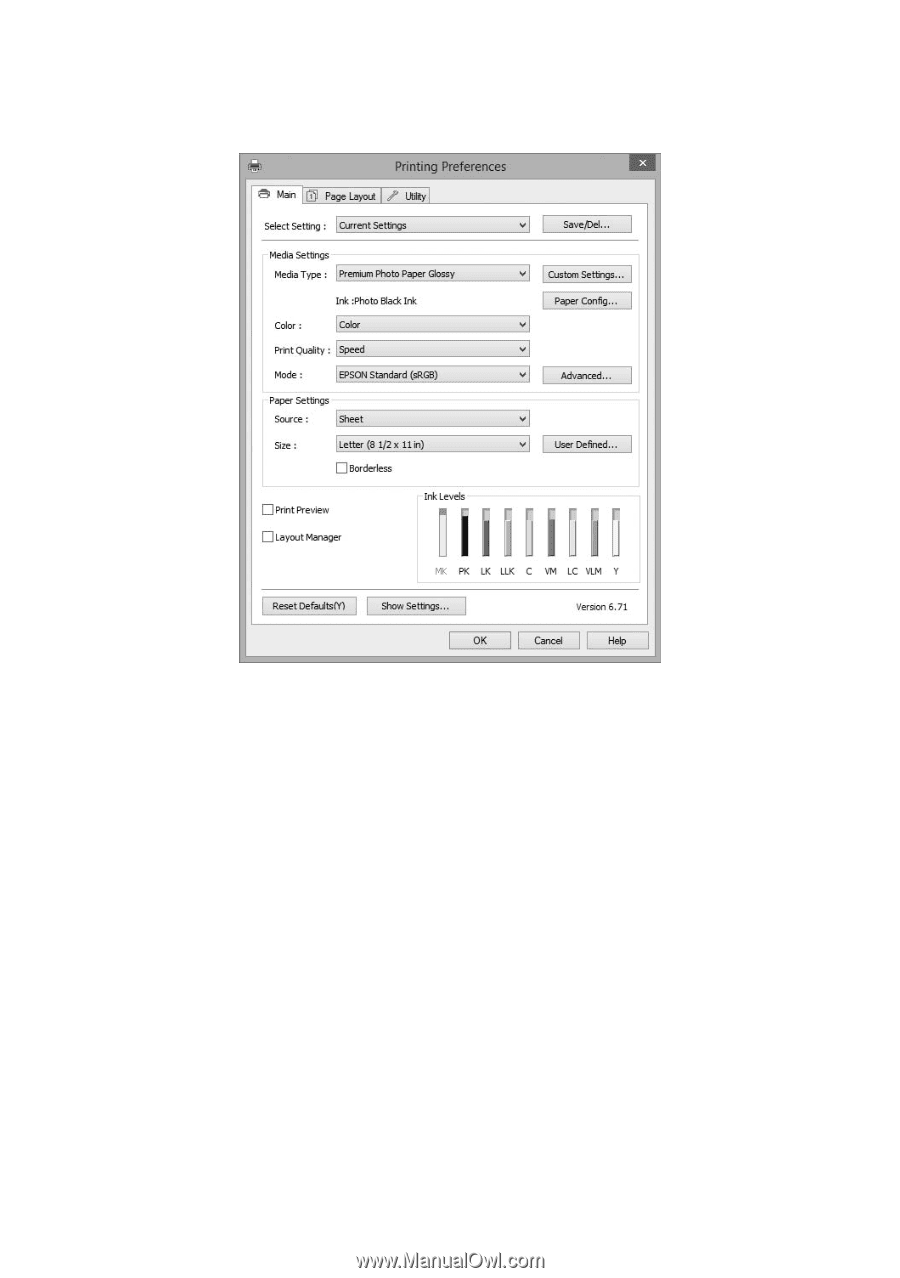
22
Printing from Start to Finish
3.
On the Main tab, select the
Media Type
setting that matches the paper you
loaded (see page 29).
Note:
The available media types vary depending on the type of black ink currently
selected as the
Ink
setting. To avoid changing black ink more often than necessary,
set the printer to the type of black ink you usually use (see page 41).
4.
For the
Color
setting, select
Color
for any type of photographic printing. To
print photos in black-and-white, use
Advanced B&W Photo
mode.