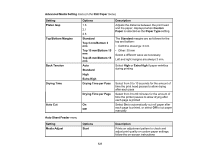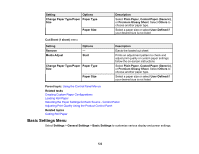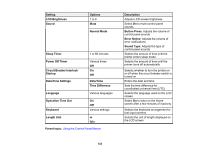Epson SureColor T3170x Users Guide - Page 118
Printing Language, HP-GL/2, Network, Parent topic, HP-GL/2 mode.
 |
View all Epson SureColor T3170x manuals
Add to My Manuals
Save this manual to your list of manuals |
Page 118 highlights
You see this screen: 7. Change the settings as necessary. 8. Select the left arrow to return to the previous screen. 9. Select Printing Language. • If you are printing over USB, select USB and change the Printing Language setting to HP-GL/2. • If you are printing over a network, select Network and change the Printing Language setting to HP-GL/2. Note: Make sure you return the Printing Language setting to Auto when you are done printing in HP-GL/2 mode. 10. Open the file you want to print in your CAD software. 11. Click Plot and select your product as the printer. 12. Start printing your drawing from the CAD software. Parent topic: Printing CAD Drawings 118

118
You see this screen:
7.
Change the settings as necessary.
8.
Select the left arrow to return to the previous screen.
9.
Select
Printing Language
.
• If you are printing over USB, select
USB
and change the
Printing Language
setting to
HP-GL/2
.
• If you are printing over a network, select
Network
and change the
Printing Language
setting to
HP-GL/2
.
Note:
Make sure you return the
Printing Language
setting to
Auto
when you are done printing in
HP-GL/2 mode.
10. Open the file you want to print in your CAD software.
11. Click
Plot
and select your product as the printer.
12. Start printing your drawing from the CAD software.
Parent topic:
Printing CAD Drawings