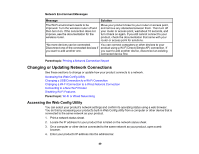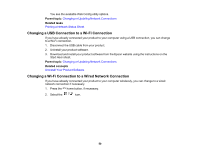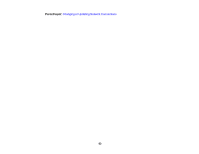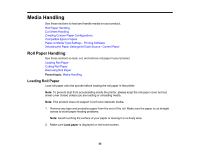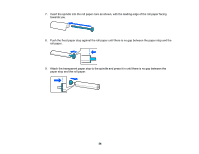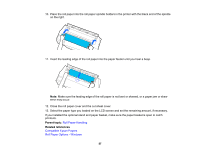Epson SureColor T3170x Users Guide - Page 52
Disabling Wi-Fi Features, Parent topic, Related concepts, Router, Start Setup, Change Settings, Others
 |
View all Epson SureColor T3170x manuals
Add to My Manuals
Save this manual to your list of manuals |
Page 52 highlights
2. Download and install your product software from the Epson website using the instructions on the Start Here sheet. Parent topic: Changing or Updating Network Connections Related concepts Uninstall Your Product Software Disabling Wi-Fi Features You may need to disable your product's Wi-Fi features if you change your network connection type or need to solve a problem with your network connection. Note: Before disabling Wi-Fi features, make a note of your product's SSID (network name) and password. Note: This setting can be locked by an administrator. If you cannot access or change this setting, contact your administrator for assistance. 1. Press the home button, if necessary. 2. Select the icon. You see a screen like this: 3. Select Router > Start Setup or Change Settings > Others > Disable Wi-Fi. 4. Select Start Setup to disable Wi-Fi. 52