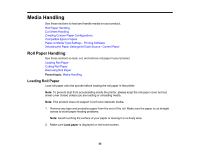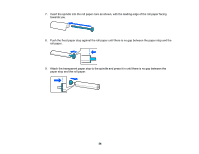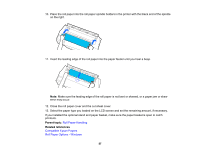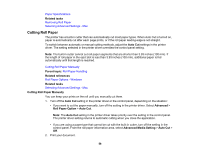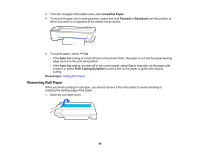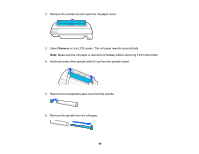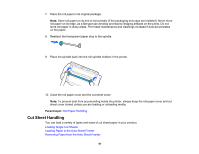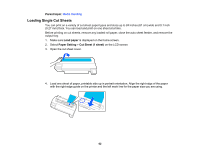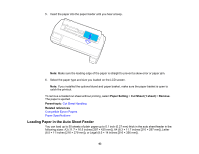Epson SureColor T3170x Users Guide - Page 59
Removing Roll Paper, Feed/Cut Paper, Forward, Backward, Auto Cut, Print Cutting Guideline
 |
View all Epson SureColor T3170x manuals
Add to My Manuals
Save this manual to your list of manuals |
Page 59 highlights
3. From the roll paper information area, select Feed/Cut Paper. 4. To move the paper into a cutting position, press and hold Forward or Backward until the position at which you want to cut appears at the dotted line as shown. 5. To cut the paper, select Cut. • If the Auto Cut setting is turned off only in the printer driver, the paper is cut and the paper leading edge returns to the print wait position. • If the Auto Cut setting is turned off in the control panel, select Cut to manually cut the paper with scissors or select Print Cutting Guideline to print a line on the paper to guide with manual cutting. Parent topic: Cutting Roll Paper Removing Roll Paper When you finish printing on roll paper, you should remove it from the printer to avoid indenting or creasing the leading edge of the paper. 1. Open the cut sheet cover. 59