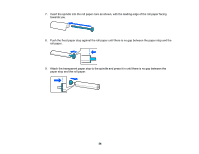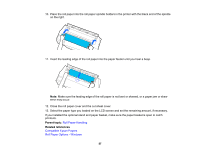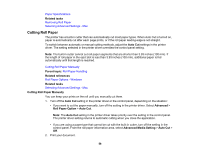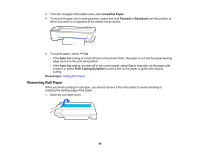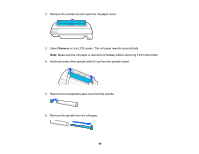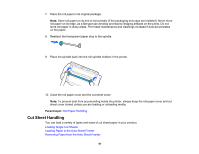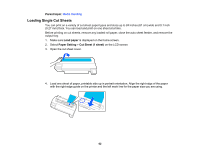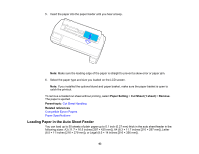Epson SureColor T3170x Users Guide - Page 61
Cut Sheet Handling, Roll Paper Handling, Loading Single Cut Sheets
 |
View all Epson SureColor T3170x manuals
Add to My Manuals
Save this manual to your list of manuals |
Page 61 highlights
7. Place the roll paper in its original package. Note: Store roll paper on its end or horizontally (if the packaging end-caps are installed). Never store roll paper on its edge, as a flat spot can develop and lead to imaging artifacts on the prints. Do not store roll paper in dusty areas. Print head maintenance and cleanings increase if dust accumulates on the paper. 8. Reattach the transparent paper stop to the spindle. 9. Place the spindle back into the roll spindle holders in the printer. 10. Close the roll paper cover and the cut sheet cover. Note: To prevent dust from accumulating inside the printer, always keep the roll paper cover and cut sheet cover closed unless you are loading or unloading media. Parent topic: Roll Paper Handling Cut Sheet Handling You can load a variety of types and sizes of cut sheet paper in your product. Loading Single Cut Sheets Loading Paper in the Auto Sheet Feeder Removing Paper from the Auto Sheet Feeder 61