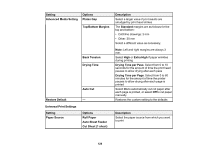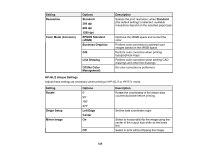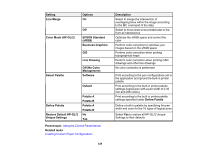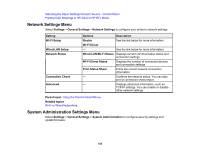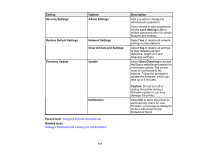Epson SureColor T3170x Users Guide - Page 131
Clear All Data and Settings, Restore Default Settings
 |
View all Epson SureColor T3170x manuals
Add to My Manuals
Save this manual to your list of manuals |
Page 131 highlights
Setting Security Settings Options Admin Settings Restore Default Settings Network Settings Clear All Data and Settings Firmware Update Update Notification Parent topic: Using the Control Panel Menus Related tasks Setting a Password and Locking the Control Panel Description Lets you add or change the administrator password If you choose to add a password, set the Lock Setting to On to enable password entry for certain features and settings. Select Yes to restore all network settings to their defaults Select Yes to restore all settings to their defaults (except date/time, length unit, and language settings) Select Start Checking to access the Epson website and search for a firmware update. The printer must be connected to the internet. Follow the prompts to update the firmware, which can take up to 5 minutes. Caution: Do not turn off or unplug the printer during a firmware update or you may damage the printer. Select On to allow the printer to automatically check for new firmware; a message is displayed on the LCD screen if new firmware is found 131