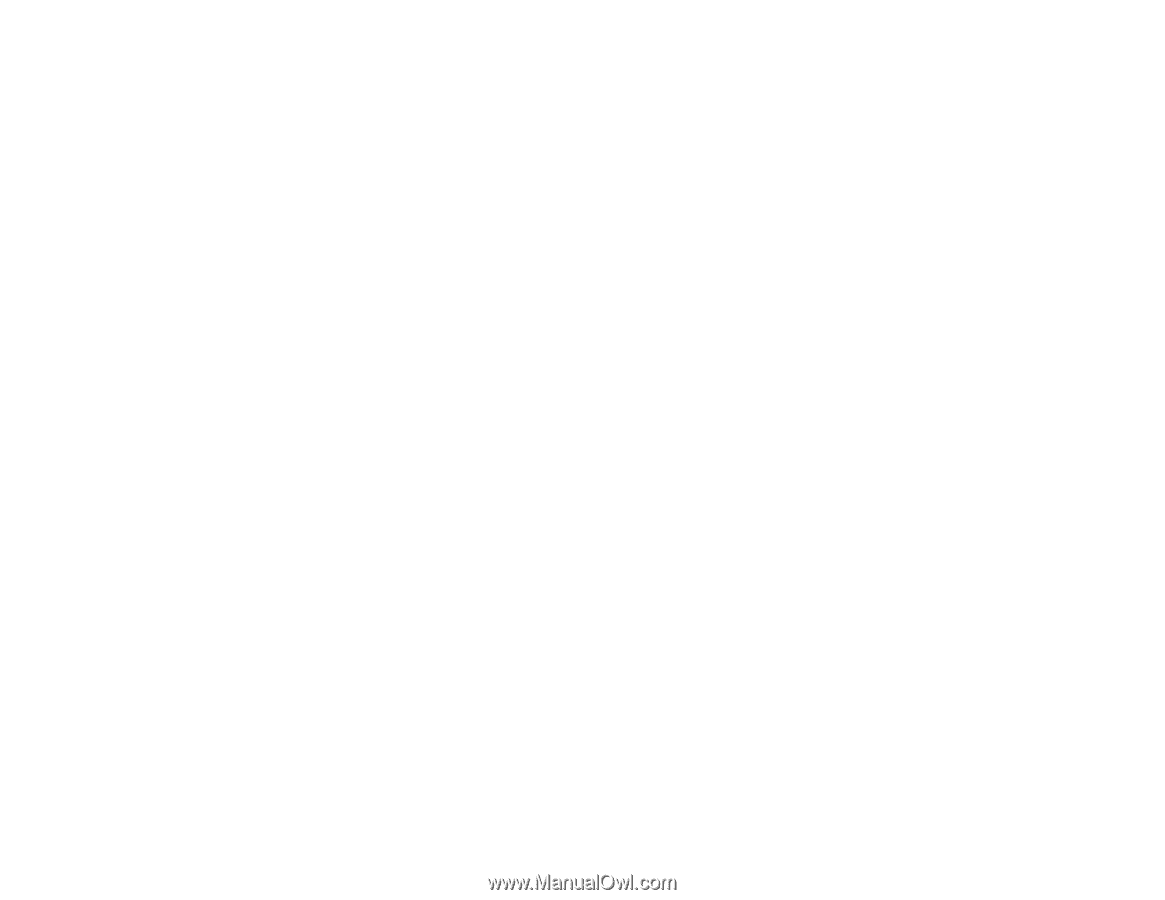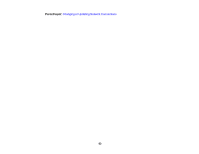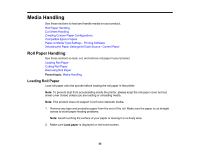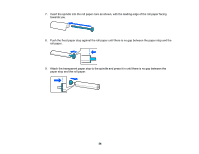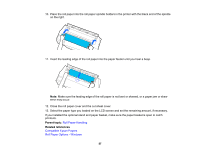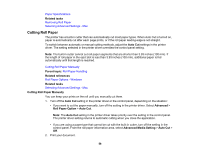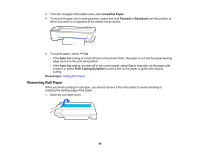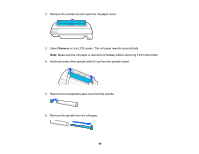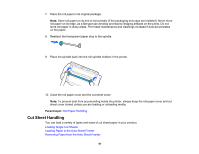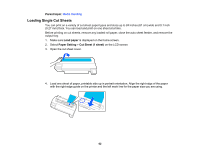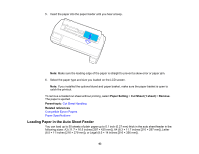Epson SureColor T3170x Users Guide - Page 58
Cutting Roll Paper, Cutting Roll Paper Manually, Related tasks, Auto Cut, Parent topic
 |
View all Epson SureColor T3170x manuals
Add to My Manuals
Save this manual to your list of manuals |
Page 58 highlights
Paper Specifications Related tasks Removing Roll Paper Selecting Advanced Settings - Mac Cutting Roll Paper The printer has a built-in cutter that can automatically cut most paper types. When Auto Cut is turned on, paper is automatically cut after each page prints, or if the roll paper leading edge is not straight. To switch between automatic or manual cutting methods, adjust the Auto Cut settings in the printer driver. The setting selected in the printer driver overrides the control panel setting. Note: The built-in cutter cannot cut roll paper segments that are shorter than 3.93 inches (100 mm). If the length of roll paper in the eject slot is less than 3.93 inches (100 mm), additional paper is fed automatically until that length is reached. Cutting Roll Paper Manually Parent topic: Roll Paper Handling Related references Roll Paper Options - Windows Related tasks Selecting Advanced Settings - Mac Cutting Roll Paper Manually You can keep your prints on the roll until you manually cut them. 1. Turn off the Auto Cut setting in the printer driver or the control panel, depending on the situation: • If you want to cut the paper manually, turn off the setting in the printer driver. Select Advanced > Roll Paper Option > Auto Cut. Note: The Auto Cut setting in the printer driver takes priority over the setting in the control panel. The printer driver setting returns to automatic cutting when you close the application. • If you are using a paper type that cannot be cut with the built-in cutter, turn off the setting in the control panel. From the roll paper information area, select Advanced Media Setting > Auto Cut > Off. 2. Print your document. 58