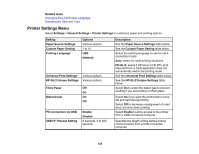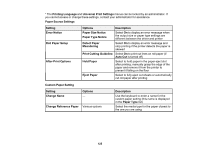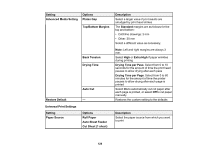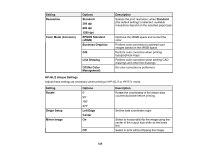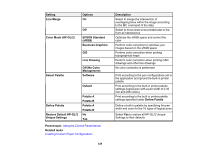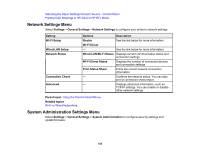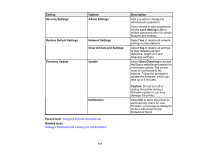Epson SureColor T3170x Users Guide - Page 129
Restore Default HP-GL/2, Color Mode HP-GL/2
 |
View all Epson SureColor T3170x manuals
Add to My Manuals
Save this manual to your list of manuals |
Page 129 highlights
Setting Line Merge Options On Color Mode (HP-GL/2) Select Palette Off EPSON Standard (sRGB) Business Graphics GIS Line Drawing Off (No Color Management) Software Default Define Palette Restore Default HP-GL/2 Unique Settings Palette A Palette B Palette A Palette B No Yes Parent topic: Using the Control Panel Menus Related tasks Creating Custom Paper Configurations Description Select to merge the intersection of overlapping lines within the image according to the MC command of the data Select to move lines to be printed later to the front at intersections Optimize the sRGB space and correct the color Perform color correction to optimize your images based on the sRGB space Perform color correction when printing topographical maps Perform color correction when printing CAD drawings and other line drawings No color correction is performed Print according to the pen configurations set in the application and ignore the built-in printer palette Print according to the built-in printer palette settings (logical pen with a pen width of 0.35 mm and 256 colors) Print according to the built-in printer palette settings specified under Define Palette Define a built-in palette by specifying the pen width and color for the 16 types of logical pens Select Yes to restore all HP-GL/2 Unique Settings to their defaults 129