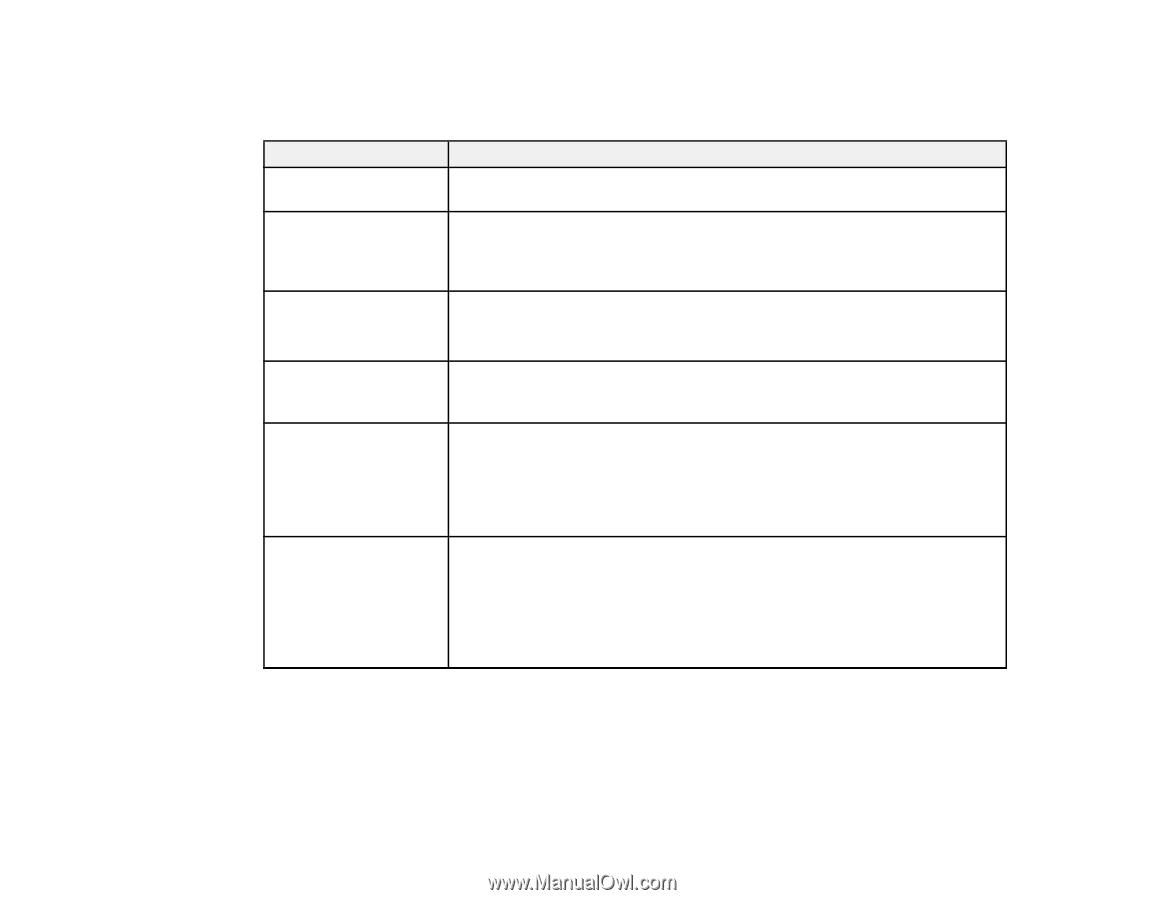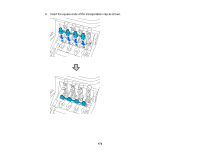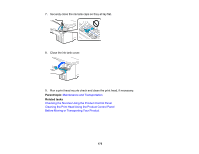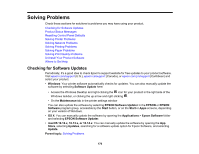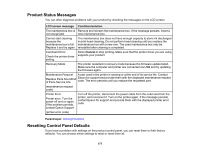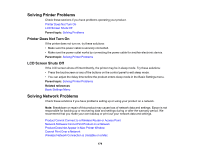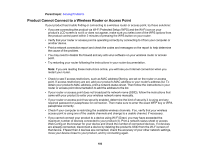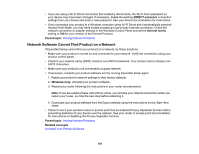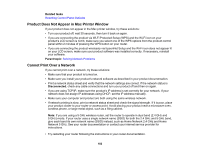Epson SureColor T3170x Users Guide - Page 177
Product Status Messages, Resetting Control Panel Defaults, Replace Parts Soon/End
 |
View all Epson SureColor T3170x manuals
Add to My Manuals
Save this manual to your list of manuals |
Page 177 highlights
Product Status Messages You can often diagnose problems with your product by checking the messages on the LCD screen. LCD screen message Condition/solution The maintenance box is Remove and reinsert the maintenance box. If the message persists, insert a not recognized. new maintenance box. Cannot start cleaning The maintenance box does not have enough capacity to store ink discharged because the in print head cleaning. Do not perform head cleaning until you replace the maintenance box is full. maintenance box with a new one. The used maintenance box may be Replace it and try again. reinstalled after cleaning is completed. Command Error Select Cancel to stop printing. Make sure that the printer driver you are using Check the printer driver supports your product. setting. Recovery Mode The printer restarted in recovery mode because the firmware update failed. Make sure the computer and printer are connected via USB and try updating the firmware again. Maintenance Request A part used in the printer is nearing or at the end of its service life. Contact Replace Parts Soon/End of Parts Service Life Epson for support and provide them with the displayed maintenance request code. The error persists until you replace the requested part. (maintenance request code) Printer Error Printer error. Turn the power off and on again. If the problem persists, contact Epson Support. Turn off the printer, disconnect the power cable from the outlet and from the printer, and reconnect it. Turn on the printer again. If the message persists, contact Epson for support and provide them with the displayed printer error code. (printer error code) Parent topic: Solving Problems Resetting Control Panel Defaults If you have a problem with settings on the product control panel, you can reset them to their factory defaults. You can choose which settings to reset or reset them all. 177