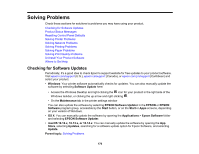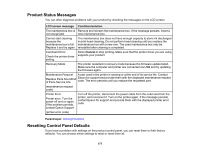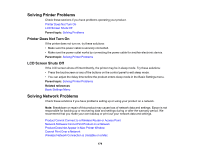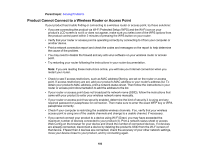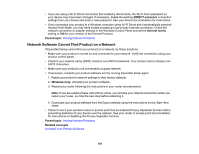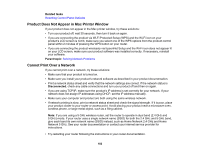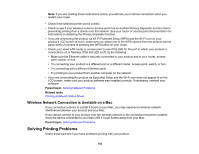Epson SureColor T3170x Users Guide - Page 181
Network Software Cannot Find Product on a Network, DIRECT-x, Internet metric, Parent topic
 |
View all Epson SureColor T3170x manuals
Add to My Manuals
Save this manual to your list of manuals |
Page 181 highlights
• If you are using a Wi-Fi Direct connection that suddenly disconnects, the Wi-Fi direct password on your device may have been changed. If necessary, delete the existing DIRECT-xxxxxxxx connection settings from your device and enter a new password. See your device documentation for instructions. • If you connected your product to a Windows computer using Wi-Fi Direct and it automatically selected Access Point Mode, you may have trouble accessing a low-priority Internet connection. Check the network connection or adapter settings in the Windows Control Panel and set the Internet metric setting to 100 for your version of the Internet Protocol. Parent topic: Solving Network Problems Network Software Cannot Find Product on a Network If EpsonNet Setup cannot find your product on a network, try these solutions: • Make sure your product is turned on and connected to your network. Verify the connection using your product control panel. • Check if your network name (SSID) contains non-ASCII characters. Your product cannot display non- ASCII characters. • Make sure your product is not connected to a guest network. • If necessary, reinstall your product software and try running EpsonNet Setup again: 1. Reset your product's network settings to their factory defaults. 2. Windows only: Uninstall your product software. 3. Restart your router following the instructions in your router documentation. Note: If you are reading these instructions online, you will lose your Internet connection when you restart your router, so note the next step before restarting it. 4. Download your product software from the Epson website using the instructions on the Start Here sheet. • Check to see if your wireless router or access point has an enabled Privacy Separator function that is preventing detection of your device over the network. See your router or access point documentation for instructions on disabling the Privacy Separator function. Parent topic: Solving Network Problems Related concepts Uninstall Your Product Software 181