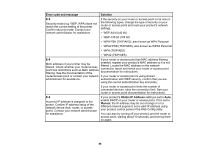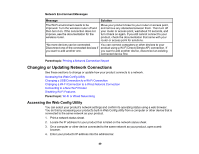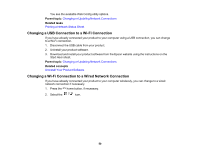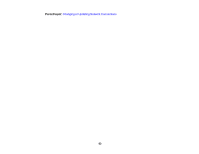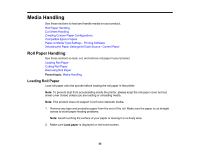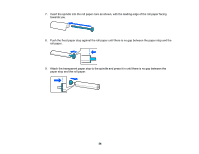Epson SureColor T3170x Users Guide - Page 51
Connecting to a New Wi-Fi Router, Description, Wired LAN Connection Method, Start Setup, Parent topic
 |
View all Epson SureColor T3170x manuals
Add to My Manuals
Save this manual to your list of manuals |
Page 51 highlights
You see a screen like this: 3. Select Description > Wired LAN Connection Method > Start Setup. The Wi-Fi connection is disabled. Select OK. 4. Connect one end of an Ethernet network cable to the product's LAN port. 5. Connect the other end to any available LAN port on your router or access point. Parent topic: Changing or Updating Network Connections Connecting to a New Wi-Fi Router If you change the wireless router you have been using on your network, you need to update your product's Wi-Fi connection to the new router. Note for Latin America: If you are using a 5 GHz wireless router, set the router to operate in dual band (2.4 GHz and 5 GHz) mode. If your router uses a single network name (SSID) for both the 2.4 GHz and 5 GHz band, give each band its own network name (SSID) instead, such as Home Network 2.4 GHz and Home Network 5 GHz. See your router documentation or contact your internet service provider for instructions. 1. Do one of the following: • Windows: Uninstall your product software. • Mac: Go to the next step. 51