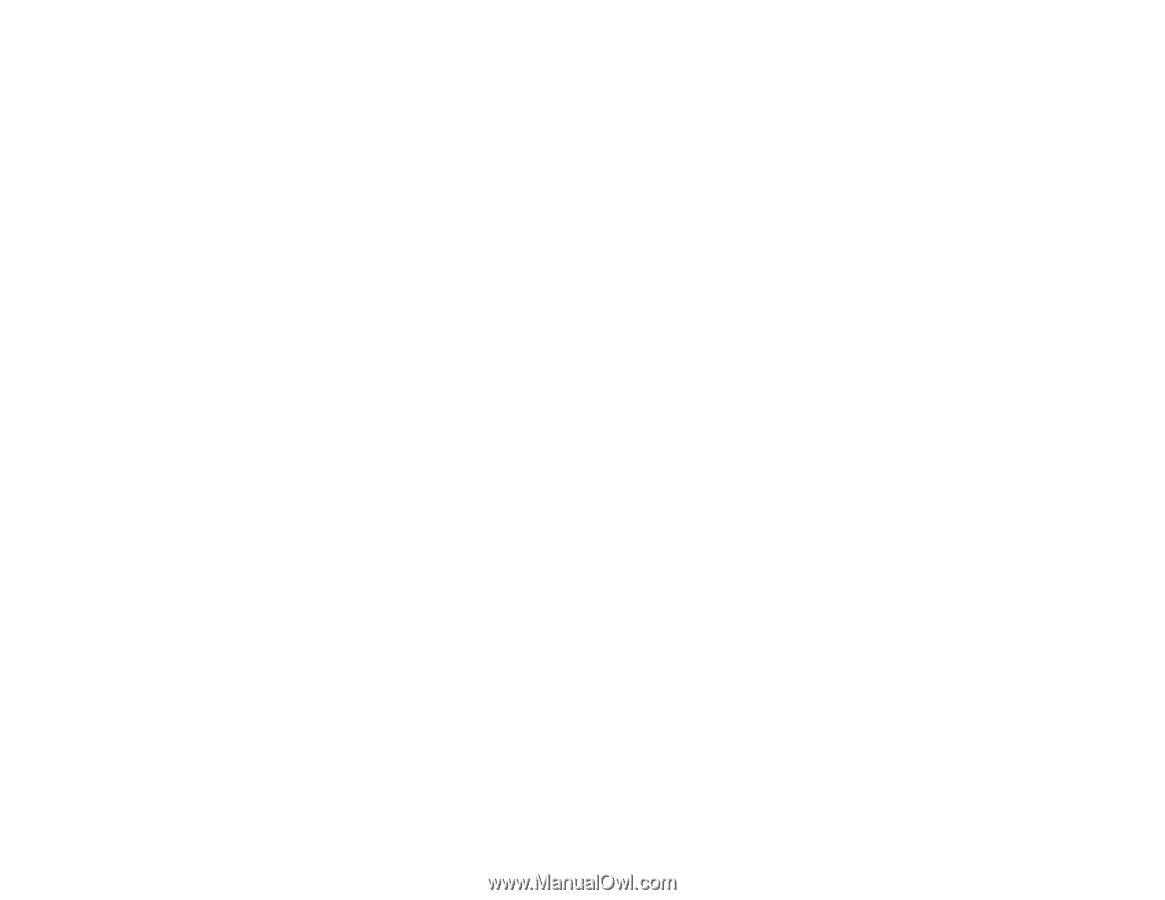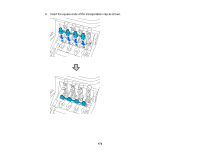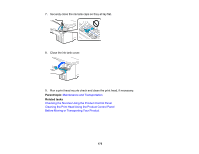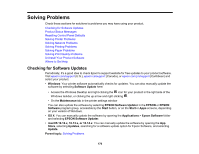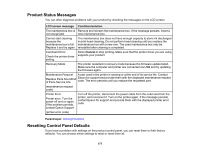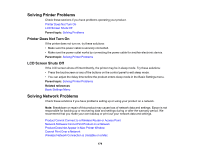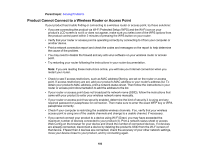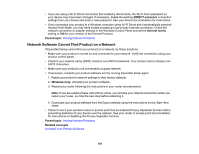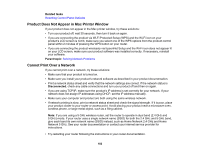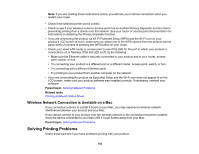Epson SureColor T3170x Users Guide - Page 179
Solving Printer Problems, Printer Does Not Turn On, LCD Screen Shuts Off
 |
View all Epson SureColor T3170x manuals
Add to My Manuals
Save this manual to your list of manuals |
Page 179 highlights
Solving Printer Problems Check these sections if you have problems operating your product. Printer Does Not Turn On LCD Screen Shuts Off Parent topic: Solving Problems Printer Does Not Turn On If the printer does not turn on, try these solutions: • Make sure the power cable is securely connected. • Make sure the power outlet works by connecting the power cable for another electronic device. Parent topic: Solving Printer Problems LCD Screen Shuts Off If the LCD screen shuts off intermittently, the printer may be in sleep mode. Try these solutions: • Press the touchscreen or any of the buttons on the control panel to exit sleep mode. • You can adjust the delay time before the product enters sleep mode in the Basic Settings menu. Parent topic: Solving Printer Problems Related references Basic Settings Menu Solving Network Problems Check these solutions if you have problems setting up or using your product on a network. Note: Breakdown or repair of this product may cause loss of network data and settings. Epson is not responsible for backing up or recovering data and settings during or after the warranty period. We recommend that you make your own backup or print out your network data and settings. Product Cannot Connect to a Wireless Router or Access Point Network Software Cannot Find Product on a Network Product Does Not Appear in Mac Printer Window Cannot Print Over a Network Wireless Network Connection is Unstable on a Mac 179