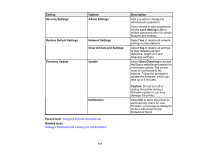Epson SureColor T3170x Users Guide - Page 136
Check Ink and Maintenance Box Levels, Caution, Parent topic
 |
View all Epson SureColor T3170x manuals
Add to My Manuals
Save this manual to your list of manuals |
Page 136 highlights
Check Ink and Maintenance Box Levels To confirm the actual ink remaining, visually check the ink levels in the product's ink tanks. Make sure the ink levels are above the lower lines on the ink tanks. Your product software displays a message when an ink tank is low or needs to be refilled. Your product software displays a message and your product also displays a message on the LCD screen when the maintenance box is almost full or needs to be replaced. Caution: If the ink level is below the lower line on the ink tank, fill it to the upper line on the ink tank. Continued use of the product when the ink level is below the lower line on a tank could damage the product. Note: The product has a low ink alert system. The accuracy of this system depends on the user refilling the ink tanks correctly. The product cannot directly measure the ink levels in the tanks; instead it estimates the amount of ink remaining by internally monitoring ink usage. The low ink alert system may generate inaccurate messages if the ink tanks are not refilled according to these instructions. As a precaution, perform regular visual inspections of the ink tanks to ensure ink levels do not fall below the lower line. Continued use of the product when the ink level is below the lower line on the tank could damage the product. Checking Maintenance Box Status on the LCD Screen Checking Ink and Maintenance Box Levels - Windows Checking Ink and Maintenance Box Levels - Mac Disabling Special Offers with Windows Parent topic: Refilling Ink 136