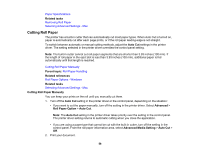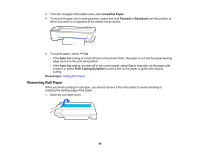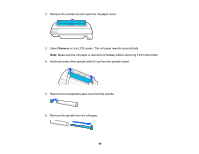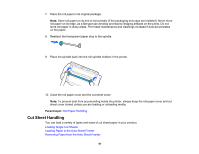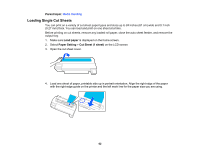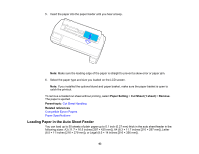Epson SureColor T3170x Users Guide - Page 63
Loading Paper in the Auto Sheet Feeder, Paper Setting, Cut Sheet 1 sheet, Remove, Parent topic
 |
View all Epson SureColor T3170x manuals
Add to My Manuals
Save this manual to your list of manuals |
Page 63 highlights
5. Insert the paper into the paper feeder until you hear a beep. Note: Make sure the leading edge of the paper is straight to prevent a skew error or paper jam. 6. Select the paper type and size you loaded on the LCD screen. Note: If you installed the optional stand and paper basket, make sure the paper basket is open to catch the printout. To remove a loaded cut sheet without printing, select Paper Setting > Cut Sheet (1 sheet) > Remove. The paper is ejected. Parent topic: Cut Sheet Handling Related references Compatible Epson Papers Paper Specifications Loading Paper in the Auto Sheet Feeder You can load up to 50 sheets of plain paper up to 0.1 inch (0.27 mm) thick in the auto sheet feeder in the following sizes: A3 (11.7 × 16.5 inches [297 × 420 mm]), A4 (8.3 × 11.7 inches [210 × 297 mm]), Letter (8.5 × 11 inches [216 × 279 mm]), or Legal (8.5 × 14 inches [216 × 356 mm]). 63