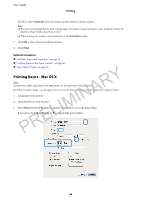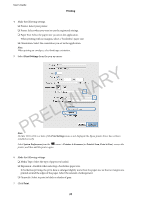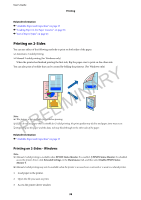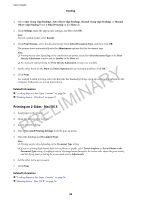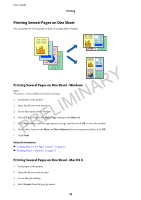Epson WorkForce WF-2660 User Manual - Page 41
Printing to Fit the Paper Size
 |
View all Epson WorkForce WF-2660 manuals
Add to My Manuals
Save this manual to your list of manuals |
Page 41 highlights
User's Guide Printing 5. Set the number of pages in Pages per Sheet, the Layout Direction (page order), and Border. 6. Set the other items as necessary. 7. Click Print. Related Information & "Loading Paper in the Paper Cassette" on page 26 & "Printing Basics - Mac OS X" on page 36 Printing to Fit the Paper Size You can print to fit the paper size you loaded in the printer. PRELIMINARY Printing to Fit the Paper Size - Windows Note: This feature is not available for borderless printing. 1. Load paper in the printer. 2. Open the file you want to print. 3. Access the printer driver window. 4. Make the following settings on the More Options tab. ❏ Document Size: Select the paper size you set in the application. ❏ Output Paper: Select the paper size you loaded in the printer. Fit to Page is selected automatically. Note: If you want to print a reduced image at the center of the page, select Center. 5. Set the other items on the Main and More Options tabs as necessary, and then click OK. 6. Click Print. 41