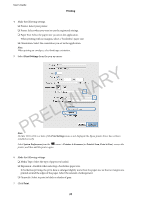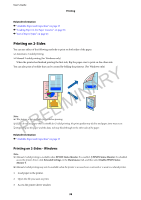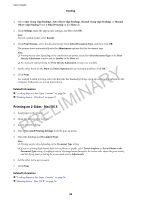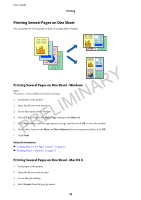Epson WorkForce WF-2660 User Manual - Page 42
Printing Multiple Files Together (for Windows Only), Printing to Fit the Paper Size - Mac OS X
 |
View all Epson WorkForce WF-2660 manuals
Add to My Manuals
Save this manual to your list of manuals |
Page 42 highlights
User's Guide Printing Related Information & "Loading Paper in the Paper Cassette" on page 26 & "Printing Basics - Windows" on page 35 Printing to Fit the Paper Size - Mac OS X 1. Load paper in the printer. 2. Open the file you want to print. 3. Access the print dialog. 4. Select the size of the paper you set in the application as the Paper Size setting. PRELIMINARY 5. SelectPaperHandlingfrom thepop-upmenu. 6. Select Scale to fit paper size. 7. Select the paper size you loaded in the printer as the Destination Paper Size setting. 8. Set the other items as necessary. 9. Click Print. Related Information & "Loading Paper in the Paper Cassette" on page 26 & "Printing Basics - Mac OS X" on page 36 Printing Multiple Files Together (for Windows Only) Job Arranger Lite allows you to combine several files created by different applications and print them as a single print job. You can specify the print settings for combined files, such as layout, print order, and orientation. Note: To open a Print Project saved in Job Arranger Lite, click Job Arranger Lite on the printer driver's Maintenance tab. Next, select Open from the File menu to select the file. The extension of the saved files is "ecl". 1. Load paper in the printer. 2. Open the file you want to print. 3. Access the printer driver window. 42