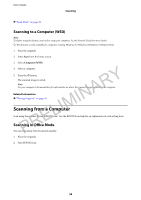Epson WorkForce WF-2660 User Manual - Page 53
Printing by Touching Smart Devices to the NFC Tag, c
 |
View all Epson WorkForce WF-2660 manuals
Add to My Manuals
Save this manual to your list of manuals |
Page 53 highlights
User's Guide Printing Related Information & "Epson Connect Service" on page 96 Printing by Touching Smart Devices to the NFC Tag Even if the printer and your smart device are not connected, you can connect them automatically and print by touching the NFC antenna of a smart device running Android 4.0 or later and that supports NFC (Near Field Communication) to the printer's NFC tag. The location of the NFC antenna varies depending on the smart device. See the documentation provided with your smart device for more details. c Important: ❏ Make sure that Wi-Fi Direct Simple AP mode is running. See the Network Guide for more details. PRELIMINARY ❏ Make sure that Epson iPrint is installed on your smart device. If not, touch the NFC tag antenna of the smart device to the printer's NFC tag and install it. Note: ❏ If the printer does not communicate with the smart device even after touching it to the tag, try adjusting the position of the smart device and touch it to the tag again. ❏ If there are obstacles such as metal between the printer's NFC tag and the NFC antenna of the smart device, the printer may not be able to communicate with the smart device. ❏ This feature uses Wi-Fi Direct Simple AP mode to connect to the printer. You can connect up to four devices to the printer at the same time. See the Network Guide for more details. 1. Load paper in the printer. 2. Touch the NFC antenna of your smart device to the printer's NFC tag. Epson iPrint starts. 3. On the Epson iPrint home screen, touch the NFC antenna of your smart device to the printer's NFC tag again. The printer and the smart device are connected. 4. Display the image you want to print. 5. Touch the NFC antenna of your smart device to the printer's NFC tag again. Printing starts. 53