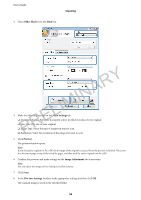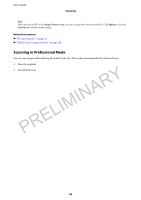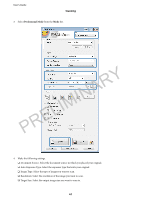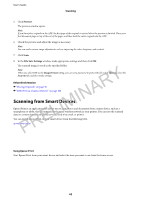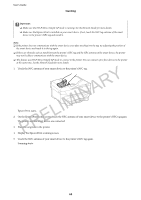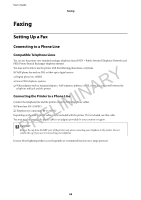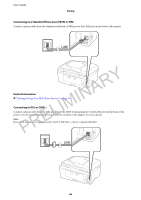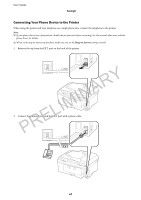Epson WorkForce WF-2660 User Manual - Page 64
On the Epson iPrint home screen
 |
View all Epson WorkForce WF-2660 manuals
Add to My Manuals
Save this manual to your list of manuals |
Page 64 highlights
User's Guide Scanning c Important: ❏ Make sure that Wi-Fi Direct Simple AP mode is running. See the Network Guide for more details. ❏ Make sure that Epson iPrint is installed on your smart device. If not, touch the NFC tag antenna of the smart device to the printer's NFC tag and install it. Note: ❏ If the printer does not communicate with the smart device even after touching it to the tag, try adjusting the position of the smart device and touch it to the tag again. ❏ If there are obstacles such as metal between the printer's NFC tag and the NFC antenna of the smart device, the printer may not be able to communicate with the smart device. ❏ This feature uses Wi-Fi Direct Simple AP mode to connect to the printer. You can connect up to four devices to the printer at the same time. See the Network Guide for more details. 1. Touch the NFC antenna of your smart device to the printer's NFC tag. PRELIMINARY Epson iPrint starts. 2. On the Epson iPrint home screen, touch the NFC antenna of your smart device to the printer's NFC tag again. The printer and the smart device are connected. 3. Place the originals in the printer. 4. Display the Epson iPrint scanning screen. 5. Touch the NFC antenna of your smart device to the printer's NFC tag again. Scanning starts. 64